Is there an error code restricting you from using the Xbox console to play Roblox?
Games that need an internet connection are vulnerable to several problems, and Roblox is one of them.
Roblox is compatible with various platforms, including Macintosh, iOS, Android, macOS, Xbox One, and Fire OS. Xbox One users have reported receiving Roblox error number 103, as they are unable to join the games.
The error message “The Roblox game you are trying to join is currently not available” is displayed on the screen along with the Error code 103.
Hence, in this article we’ll be concentrating on the Roblox Error code 103, dissecting its causes, and looking at potential fixes.
What Causes Error Code 103 on Roblox?
Roblox error code 103 can be caused by a variety of reasons. We investigated several potential causes for errors to show up and came up with a few. Here is a summary of them:
Date of birth (DOB) issue:
Xbox One’s kid account protection policy prohibits children’s accounts from accessing games that are inappropriate for their age group, causing error code 103 when playing Roblox on an Xbox One. Users must change their privacy settings to access the user-created world.
Content disabled by certain people:
Roblox error code 103 can be caused by concerns about privacy, particularly when the game has specific privacy restrictions. This can prevent users from joining the game they are trying to join, especially when the game developer has limitations on who can participate.
Issues with NAT:
If the ports that Roblox uses aren’t being forwarded correctly, your Xbox One console can display error code 103.
Firmware glitch:
Error code 103 Roblox can be caused by the OS’s temporary use of certain files which may be due to outdated firmware settings, or if the game is incompatible with your console.
Bad game installation:
Roblox error number 103 might occasionally also be caused by a problematic game installation.
How to fix Roblox Error 103?
Fix 1: Perform a Power Cycle
A quick and easy fix for the Roblox error code is to power cycle the device. By cleaning the power capacitors, one can get rid of the problem caused by faulty firmware. Proceed with the following procedures to initiate the power cycling process.
Step 1: Make sure your Xbox One system is in idle mode and has finished booting up.
Step 2: Press the Xbox button until the fans stop and the front LED goes off.
Step 3: Wait for at least a minute after the console has been completely turned off.
Step 4: Replug the power cord and press the Xbox button to turn on the system. Open Roblox and join a multiplayer game when the console initialization is complete to see if the game is running smoothly without error 103 being displayed.
Fix 2: Create a New Roblox Account
Roblox error code 103 can be due to the age restriction, as previously explained. Furthermore, a lot of players said that the Xbox One includes an additional privacy setting layer that prevents minor accounts from getting access to the game without the required authorization.
To resolve the issue code 103 in this case, you can try making a new Roblox account.
Fix 3: Forward the Ports Utilized by Roblox/ Change Your NAT Settings
Even though the majority of recently manufactured routers will forward the port automatically, the NAT opening feature might be disabled if you make any modifications to your router. In such a case you will have to manually adjust the router’s settings.
To do so,
- Go to the router login page.
- Then go to the router home page and navigate to UPnP in your router settings.
- Save the modifications and turn on the router.
- Check to see whether the Roblox error code 103 still appears after that.
Fix 4: Reinstall the Game
To fix error code 103, try uninstalling and then reinstalling Roblox. This is a very basic fix but sometimes it turns out to be very helpful.
Step 1: Press the Xbox One controller button to open the Xbox One guide menu. Next, select the “My Game & Apps menu” from the list given.
Step 2: Find and choose the Roblox installation option from the selection that appears.
Step 3: To proceed, select Uninstall All.
Step 4: Restart the Xbox One console after the game has been uninstalled, and then reinstall it. You need to know that the process of reinstalling guarantees that the base game is being installed together with all installed add-ons and game updates.
Conclusion:
Roblox error code 103 is a common issue that occurs when trying to load into a game mode or use a specific function. It can be caused by various factors such as privacy settings, age restrictions, and network issues. Resolving this issue can help you continue with your gaming experience.
Hoping that the above-mentioned fix might have helped you get rid of the obnoxious Error code 103, if not, it’s time to connect to the Roblox customer support to know the root cause of such error being displayed on your device.
Also, Check Roblox Error Code 403




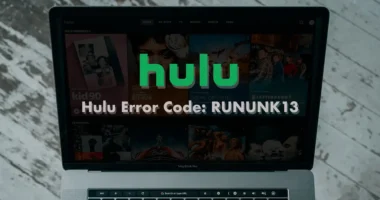
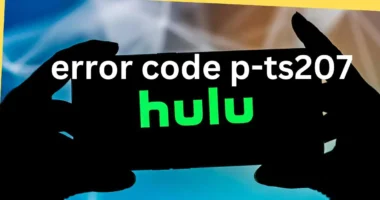
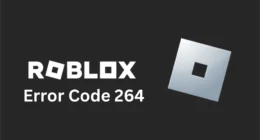
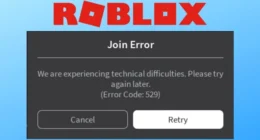
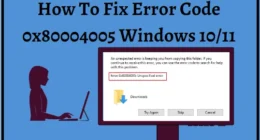
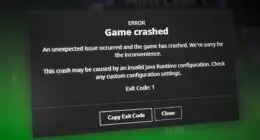
1 comment