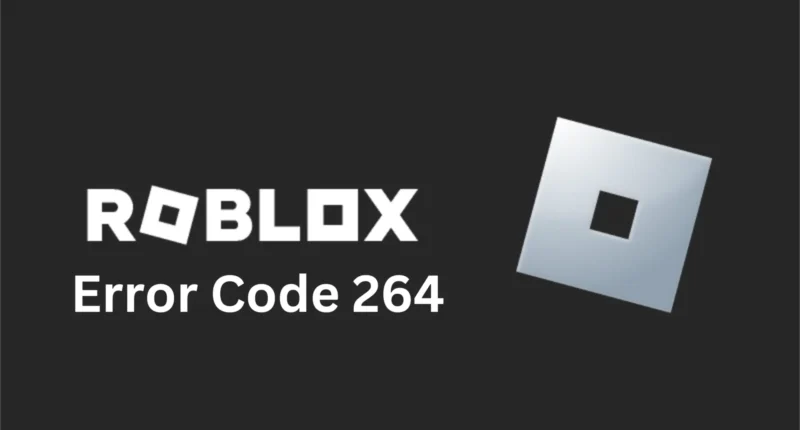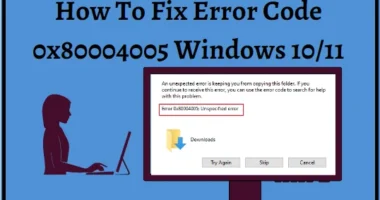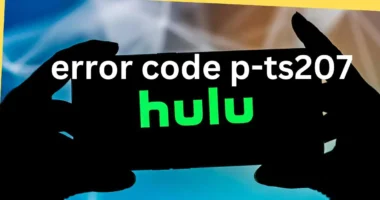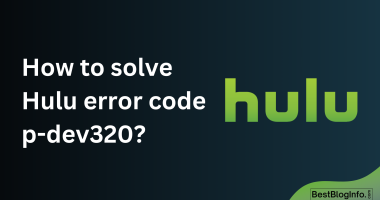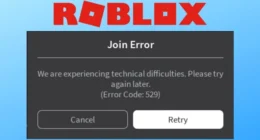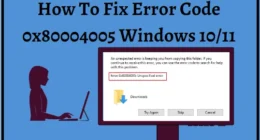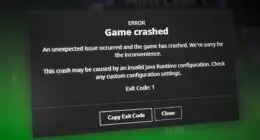Have you ever encountered the message “Same account launched game from different device” with a Roblox Error Code 264 displaying on the screen? If yes, then don’t panic.
Fixing error 264 in Roblox is usually as simple as logging out of your Roblox account on all devices and relaunching the game. Log out of Roblox on every device and if it doesn’t work, we have a set of fixes given below to help you get rid of the Roblox Error Code 264
What Causes Error 264 in Roblox?
Error 264 in Roblox is often caused by multiple devices linked to your account, causing the app to mistakenly launch the same thing on different devices.
Other potential causes include a corrupted app cache, an unstable or slow internet connection, and more. This guide will guide you through fixing each of the issues.
How to Resolve Error 264 on Roblox
Error 264 in Roblox can be resolved by signing out of your account, but other possible remedies are also provided. Be sure to test and run Roblox right after performing every single fix given below, by this way, you can stop troubleshooting as soon as you’ve fixed it.
Log Out of Your Roblox Account on Your Other Devices
Try logging out of all the devices you use to access your Roblox account to fix the issue. This guarantees that the software doesn’t detect several login attempts and blocks access.
Step 1: Click the three dots shown in the left sidebar if you’re a Windows user.
Step 2: Navigate to the settings and choose “Log Out” from the drop-down menu to log out.
If you don’t have access to your device, you can remotely log out of your Roblox account on all devices. To do that,
Step 1: Launch a web browser
Step 2: Open Roblox.com and sign in if you haven’t
Step 3: Select the gear icon in the top-right corner,
Step 4: Further, choose Settings > Security from the security settings on the platform’s official website.
Step 5: In the “Where You’re Logged In” section, you’ll see the devices where you’re logged in to your Roblox account.
Step 6: To log out from a specific device, select that device on the list and choose “Log Out of Session.”
Clear the Roblox Cache on Your Computer
If you’re still getting the same error, your Roblox cache files may be corrupted. To resolve this issue, delete the cache from your Roblox app. Doing so won’t delete your account data. However, Roblox will again start building and storing cache data as you start playing right after clearing the cache. Hence, keep clearing your cached data regularly
To clear the cache on your Windows 11 or Windows 10 PC,
Step 1: Press Windows+R to open the Run Dialog box
Step 2: type the following in the box, and press Enter: %temp%\Roblox
Step 3: Open the folder select all files and press delete.
OR
Step 4: Right-click a selected file and choose “Delete”. This will clear Roblox’s cache.
If you’re a Mac user then,
Step 1: Open Finder and select Go
Step 2: Go to Folder from the menu bar
Step 3: Enter the following in the open box: ~/Library/Caches
and press Enter.
Step 4: Access the folder named “com.roblox.com,”
Step 5: Further, select all files in the folder
Step 6: Click on a file, and choose “Move to Trash.”
Restart Your Router
If your internet connection is down, you may be experiencing Roblox issues. Restarting your router may help resolve the issue.
The router model determines how to restart it, with some models allowing you to switch it on and off by pressing the Power button. While in others it can be done by unplugging the device from the power socket.
After resetting your router, your computer will reconnect to the internet.
Flush Your DNS Cache
Roblox may be unable to function due to a corrupted cache in your computer’s DNS cache.
The issue can be resolved by clearing the DNS cache on your device. Your device will rebuild the cache as you browse various websites.
To clear the DNS cache on a Windows 11 or 10 PC,
Step 1: Click on the Start Menu
Step 2: Find “Command Prompt”, and launch the tool.
Step 3: Then, type the following prompt in the CMD window and press Enter:
ipconfig /flushdns
If you’re a Mac user,
Step 1: open a Terminal window and run the following command to clear macOs DNS cache:
sudo dscacheutil -flushcache; sudo killall -HUP mDNSResponder
Update Roblox on Your Computer
An Outdated Roblox software frequently has bugs and errors that lead to problems. The same situation might also be the source of Roblox Error 264. Error code 264 along with any other bugs can be resolved by simply updating your app to the latest version.
On a Mac or Windows computer, updating Roblox is as simple as closing and reopening the application. Hence, always keep checking for updates as it is important to update your applications to the latest version to avoid any bugs and errors.
If the above-mentioned fixes do not work for you, kindly contact Roblox customer support to know if the server is down or to get any further technical assistance on the same.
Also, check out, Error Code 267 Roblox.