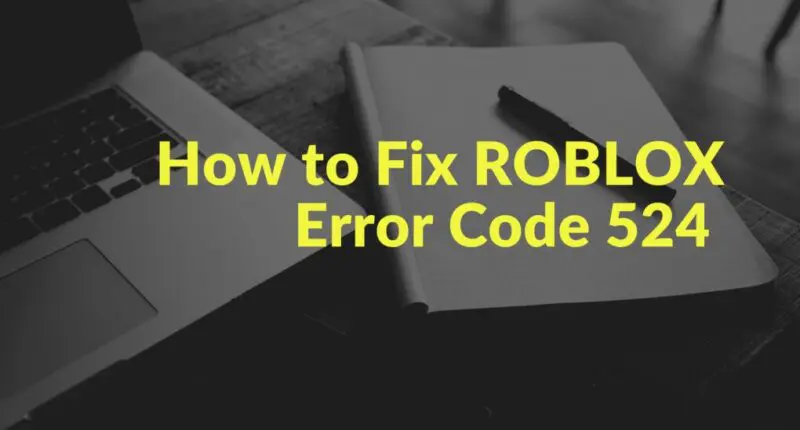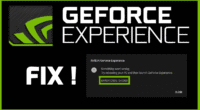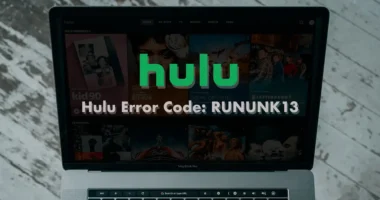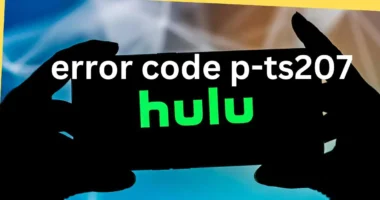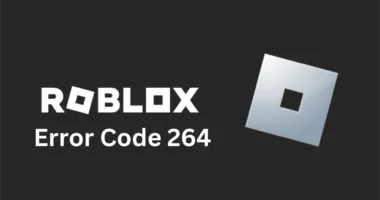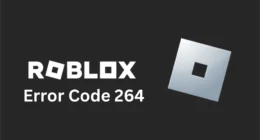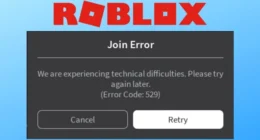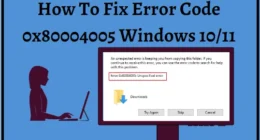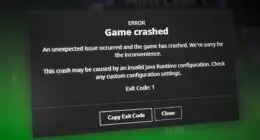Are you encountering Roblox Error Code 524?
Roblox Error 524 is a common issue that prevents users from joining servers or playing games due to a bad connection or corrupted invitation. To resolve this issue, try the following remedies on your PC, console, or mobile device.
What are the causes of Error 524 in Roblox?
Sometimes when you’re trying to join a server in Roblox, the error code 524 appears as a warning message saying “You do not have permission to join this experience.” This message denotes an unsuccessful attempt to establish a connection with the game server. Here are some potential reasons for it:
- Poor internet connectivity issues.
- The Roblox servers are down
- Ineligible Roblox account
- The VPN server is blocked.
- Your Roblox profile doesn’t permit private servers to add you as a member.
How to fix Roblox Error Code 524?
Carry out some simple Internet Troubleshooting steps
Ensure you have a functional and stable internet connection before moving on to more complex techniques. To check that, either launch a web browser or launch a program that runs on the internet. To remove the temporary cache and reestablish a connection with your Internet service provider, you can also alternatively reset your router.
Check Roblox Server Status
Roblox may experience a persistent server issue impacting the entire infrastructure, causing an error code 524.
To check the same, use DownDetector or IsTheServiceDown to find other users experiencing the same issue. If the issue is outside your control, wait for the developers to address it. If the error persists after playing multiple maps, the only option is to wait for the developers to address the issue.
On the other hand, If no server issues are found during the investigation, try other troubleshooting steps given below
3. Check Your Account Age
Certain gaming servers prevent new users from signing up. Simply checking the inbox of the email address you used to register with Roblox will allow you to determine the age of your account. On the other hand, If you registered without providing an email address, you can also check your profile on the Roblox app to verify if the account is less than 30 days old. Here’s how to do it:
Step 1: Open the Start menu
Step 2: Search for Roblox, and press Enter.
Step 3: Click on the profile icon in the top right corner and select View Full Profile.
In the Statistics section, find the date of joining. If it’s less than 30 days, wait for the account to cross the threshold and retry.
4. Allow Private Servers to Add You as a Member
One of the other reasons why you are encountering error code 524 is that your Roblox account is not allowing private servers to add you as a member. In such a case, you must make changes to your account. Here’s how to modify the authorization:
Step 1: Open the Roblox application.
Step 2: Select the three-dot icon from the vertical menu on the left.
Step 3: Select the Settings icon.
Step 4: Select the Privacy menu item.
Step 5: Go to the area under Other Settings. Click on “Who can add me to their private server?” and choose “Everyone.”
Step 6: Close the Settings window and try launching the game again.
5. Request Admin to Send a Connection Request
To be included in the list, you can contact the private server administrator. To send you an invitation through their server settings page, all they need is your Roblox account.
6. Disconnect the VPN Service
VPN may be another issue that may be causing connectivity problems during online gaming on a PC. Users who have experienced Roblox error code 524 have reported that using a VPN to filter their connection to the game server resolved the problem. Tier 3 ISPs with poor ping maintenance are typically effective. If this is the case, consider installing a VPN client to see if it resolves the connectivity issue. If the issue persists, proceed to the next step.
7. Reset Network Settings
Roblox connection problems might be caused by corrupt network settings or problems with network adapter setups. To get the settings back to default, you will have to reset the network connection. You’ll need to adjust the VPN, Wi-Fi, or Ethernet settings after that.
8. Reinstall Roblox
If none of the suggested solutions have resolved the issue, it’s likely due to a problematic Roblox update that corrupted registry entries for local installation on some Windows versions. This only affects users running Roblox using a desktop. Several customers have reported resolving the issue by forcing a registry key refresh through game reinstallation. Additionally, clearing the Roblox folder is recommended to confirm if the issue is caused by damaged data.
9. Appeal against the Ban
After trying every possible cure listed above and finding none that works, you should start thinking that the reason you are seeing this error code might be that you have been blacklisted. The only thing left to do if you’ve been banned is to submit a support request and make a request to get the ban removed.
Conclusion
These nine techniques addressed the Roblox error code 524 on Windows. Usually, a network problem or improper Roblox profile and server settings are to blame. If you’re still having trouble playing games, don’t hesitate to get in touch with Roblox customer support which is there to assist you 24×7.