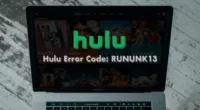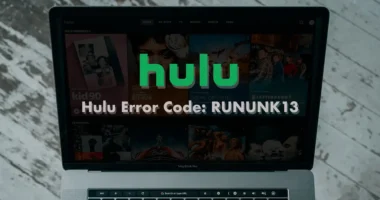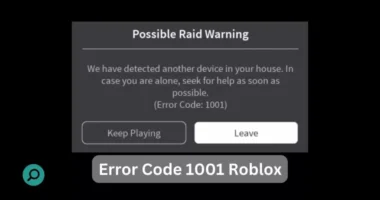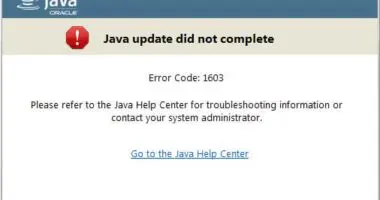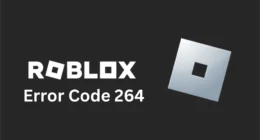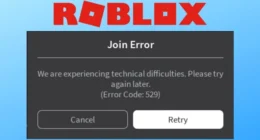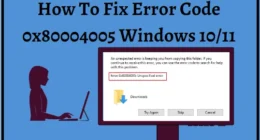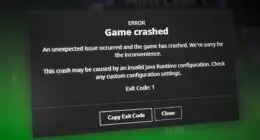Errors on Roblox are a bothersome experience and no one can know this better than a frequent Roblox user. Fortunately, even though most Roblox issues are frequent, they are also quite simple to correct. One such issue is Roblox’s error code 277. You’ve come to the correct spot if you want to know how to get rid of Roblox error code 277.
The Roblox error 277 is related to an Internet connection issue. Players on PCs are mostly affected by this problem, but it occasionally affects users on mobile, Xbox, and PlayStation as well.
The exact reason for error code 277 is unknown. However, unchecked updates, unstable Internet connectivity, a malfunctioning DNS cache, and Roblox server outages are the most frequent culprits.
Fortunately, fixing this error code is rather simple. Let’s review it down below.
Easy Fixes for Error Code 277 in Roblox
Check Roblox Server Status
Roblox’s servers frequently experience high server load due to a lot of players crowding the server at a particular time. Even though Roblox has a high uptime record, issues like error code 277 might occasionally occur.
To resolve such issues-
Go to the official Roblox server status page and look for the green “All Systems Operational” message. If such a message is not showing, wait for the server to come back and hope that the bug is fixed.
Reboot Your Internet Connection
Roblox error 277 can be caused by a poor internet connection, making it difficult for gamers to access websites.
To fix this issue, turn off your internet router and wait for a few seconds, then switch it back on and wait for a stable connection. This will also help clear your router’s cache, and if this is the issue causing error code 277 to appear then it will be resolved.
Flush DNS
Data that is like domain names and databases that are temporarily stored in a device is referred to as DNS cache. It facilitates quicker connections to frequently accessed websites and game servers, such as Roblox.
Roblox can stop you from connecting to its servers if the data it stores in the DNS cache gets corrupted which causes the error code 277 to appear. To resolve the issue on both Windows and macOS, follow the instructions below.
Flush DNS on Windows
- Start by clicking on the Start menu and typing “cmd” in the search bar.
- Then click on Command Prompt from the list of results that appear.
- Further, open the CMD window, type ipconfig /flushdns in it, and hit Enter.
Return to the Roblox client after receiving a confirmation message, then try again to join a game server.
Flush DNS on Mac
- On a Mac, use the Command+Spacebar keyboard shortcut to activate Spotlight and run the Terminal application to clear the DNS cache.
- Select a command based on your macOS version, and hit Enter. In the end, type your password and hit Enter once again.
By following the above steps, you can fix Roblox error code 277 arising due to DNS cache on any Windows or Mac device.
Give Your Devices a restart
Turning your device off and back on again may seem like a simple fix, but trust us—sometimes it does work. Try restarting your device if you’re experiencing the error code 277 for the first time. All devices—Windows, Mac, Xbox, mobile, and PlayStation can work wonders with this simple fix.
Disable VPN
If you’re experiencing error 277 while using a Virtual Private Network (VPN), it’s time to disable it.
Go to your VPN and disable it.
If the issue persists, try to re-enable it and see if the problem disappears.
VPNs are popular for online identity masking but can also interfere with Roblox and other websites and services.
Remove Roblox Logs
Roblox logs, similar to routers and app caches, store important data and configurations. However, they can become corrupt, causing issues for players on PCs. To remove current log files and create room for new ones, follow these steps on your particular device:
Remove logs on Windows
- Go to the File Explorer and on the address bar, type: %LocalAppData%/Roblox.
- Then find and remove GlobalBasicSettings_13 from the folder that appears.
- Find the logs folder and remove it as well
Remove logs on Mac
- To launch Finder, simultaneously press OPTION, command, and SPACE on your keyboard.
- In the Finder, press command+SHIFT+G to open the Go window.
- Further, Paste ~/Library/Logs and hit return.
- Then Locate the Roblox folder in the menu, and drag it to the bin.
- Similarly, paste ~/Library/Roblox into the Go window and press return.
- Locate and add the GlobalBasicSettings_13.xml file to the bin as well.
Check For Updates
We usually don’t give much importance to updating our device from time to time, which might lead to unnecessary problems occuring. This can also be the reason for the error code 277 to appear. Hence, update your device to the latest version regularly.
Contact Roblox Support
If none of the solutions work, consider seeking assistance from Roblox’s help website.
Select “Technical Support” and then “Roblox Crashing” from the categories section and fill out the contact form. Explain your error message and other issues, then submit the form. Roblox support responds quickly, ensuring no long wait times for resolution.
This is how you can quickly fix the Roblox error code 277. We hope you’re able to get back to your selected experience now.
This is a simple and quick fix for resolving the Roblox error code 277. We hope that you are now able to resume your gaming experience like before.
Also, look for Roblox Error Code 279