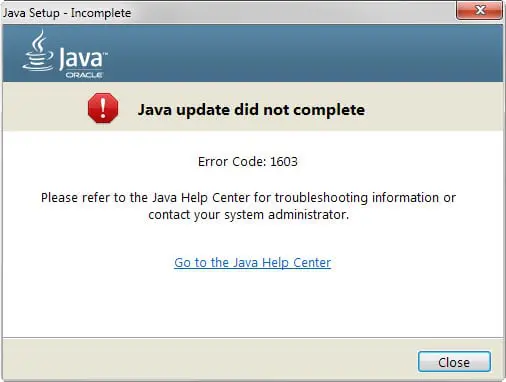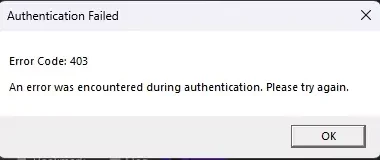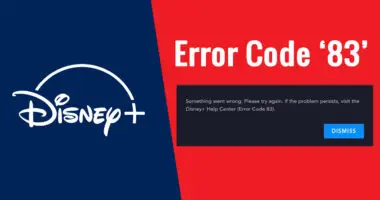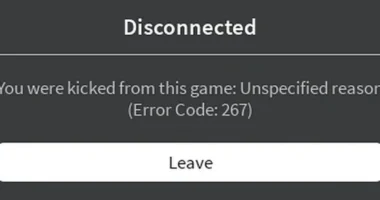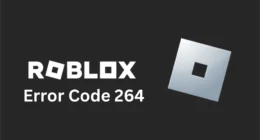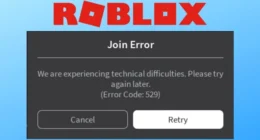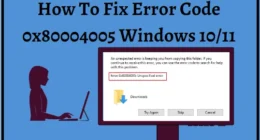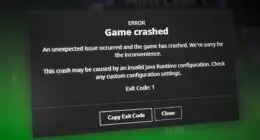The Java error code 1603 indicates that the Java Update failed to complete, possibly due to an application-level issue or issues with deleting or adding Java files or folders.
What is Error Code 1603 in Java?
The Windows Installer (MSI) problem, known as a “Fatal error during installation,” often indicates that “something that was expected to exist is not available or something that wasn’t expected is present”. The reason for this issue is multifaceted, and a few possible explanations are discussed. Continue reading to know more about a few Java fixes which are explained below, to address this issue:
Possible reasons for a Java Error 1603:
- When installing Java 7 using an extracted MSI, the data1.cab file might be missing. Java 8 doesn’t need a separate.cab file. An antivirus program can remove necessary files, causing an installation error 1603.
- There are older versions of previous Java installations available.
- Java automatically removes earlier versions of the same family of updates when installed, like Java 7 Update 71, but not Java 6 or Java 8.
- If the Java Update is incomplete, and the older upgrade is left partially installed, it may potentially cause the error code 1603 to appear when the new version is installed.
- A stray registry key can cause a failure when deploying Java. Install the offline version of Java EXE when deploying the EXE.
- Iftw is typically less than 2 MB and is easy to identify as the installed file has the letters “iftw” on it. Such files should not be used in a deployment. Hence, always use the offline version of Java exe.
- The Ask Toolbar is typically included with the online version, which is worse than any 1603 problem. To download the offline file, use Java or the Java packages included in the PDQ Deploy Package Library.
How to Fix Java Error Code 1603?
Here are some of the methods to troubleshoot this issue:
Fix 1: Restart your computer
Sometimes a simple restart can fix all your problems.
For Windows:
To restart the computer:
- Click Start > Power > Restart
For Mac:
To restart the computer:
- Click Apple menu > Restart
Restart your computer to check if the error code is resolved. If not, move on to the next fix.
Fix 2: Download the offline installer package
To resolve the Java error code,
Step 1: Restart your PC and download the offline installer package.
Step 2: Save the downloaded package to a convenient location, such as your desktop,
Step 3: Double-click on the downloaded installation file to initiate the installation process.
Fix 3: Uninstall all the old Java versions
Uninstall the old Java versions before installing the new one
For Windows:
- Open Control Panel
- Select “Uninstall a program”
- Find Java entries
- Right-click and select “Uninstall”
- Repeat for all old versions
For Mac:
- Open Finder
- Go to > Library > Java > JavaVirtualMachines
- Drag old Java folders to Trash
- Enter the admin password if asked
In case the aforementioned fixes may not resolve the issue try the following:
If the current Java versions are not working, remove them from the computer and reboot it before trying to reinstall it Uninstall Java versions before installation
If the above Java fix doesn’t work, we recommend removing all current iterations of Java from your computers and manually uninstalling Java apps. For more information on the Java error code 1603 contact Java Support in case the issue still persists.
Fix 4: Disable Java content through the Java Control Panel
This option disables Java content in the browser before installing.
To resolve the 1603 issue,
Step 1: Close the installation
Step 2: Open the Java Control Panel
Step 3: Disable Java content in the browser
Step 4: Further select the Security tab.
Step 5: Click Apply and OK to confirm the changes. Step 6: Reinstall Java and allow Java-enabled websites again.
Step 7: Install the offline installer package after downloading it.
If Java content still runs in your browser, turn it back on after the installation is complete.
If the issue persists despite following the aforementioned resolutions, please contact Java Support.