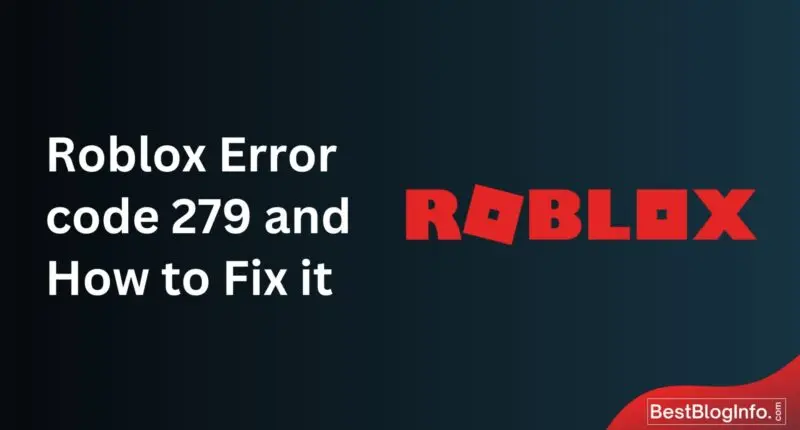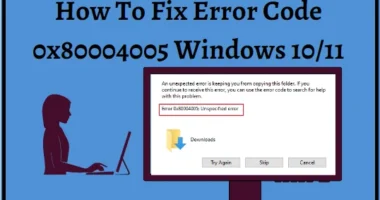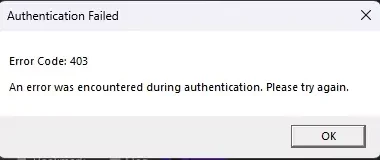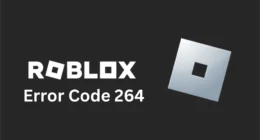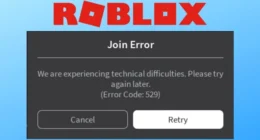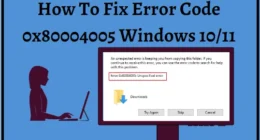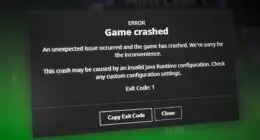Ah, the joys of gaming! You are diving into the virtual worlds of Roblox, But suddenly, your adventure comes to a halt as the Roblox error 279 suddenly flashes across the screen leaving you agitated.
Any gamer knows that one of the most played games on Android, PCs, and other devices is Roblox. When it functions Properly, the gaming experience seems smooth and fantastic, but for those who frequently get error codes, it may be frustrating.
Let us look at the majority of troubleshooting methods given below which can fix this error in a matter of minutes.
Methods to fix Error Code 279 in Roblox
For those unfamiliar with this particular code, error 279 arises when your device struggles to maintain a stable connection with the Roblox game servers. The error code often accompanies the message “ID=17 Failure”. This shows that the Roblox on your PC or mobile device is unable to load the server’s data.
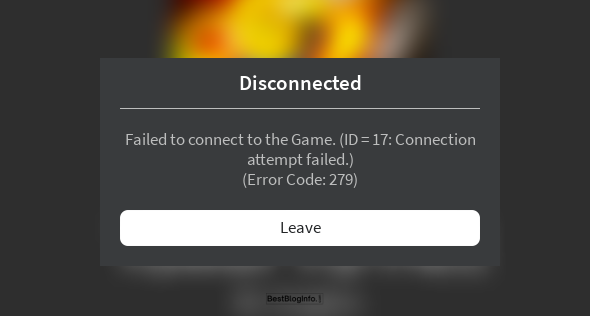
Is Roblox down?
Make sure the issue is solely from your end of the network before experimenting with the equipment and configuration. Roblox error 279 is a sign that there is a problem with the server connection.
In case Roblox’s servers are not working, you can verify the same by visiting sites like DownDetector.com. You’ll just have to wait for them to reconnect in case the server is down. But if Roblox is working perfectly fine, you can move on to the next troubleshooting step.
Update the Roblox app.
Updating your apps regularly is a good practice. Updates may contain improvements in performance and fixes for bugs, both of which have the potential to improve the app performance and resolve problems like Roblox error number 279.
Restart your device
Here comes the good old restart. It never fails to solve most of the problems! Not everything, but it will mostly resolve any minor software problems. Test it out before proceeding with anything else.
Steps to reboot an Android device:
Step 1: Simultaneously press the side and volume up buttons.
Step 2: Press the Restart button.
How to restart on an iPhone:
Step 1: Press and hold the side button and the volume up or down button at the same time for 3-5 seconds
Step 2: You’ll see the power menu appear. Press and hold the slider to turn it off.
Step 3: Press and hold the side button until the Apple logo and the phone has been switched off.
Consider using a different browser.
Use a different web browser, such as Microsoft Edge, Mozilla Firefox, or Google Chrome, this might also help resolve the issue. Make sure that the browser is running on the most recent version.
Restart your Router
In general, the source of your internet connection might be the biggest problem and hence shall not be overlooked. Rebooting your router is a smart idea before going further with any more troubleshooting steps. Perform this step even if you can access the internet through other devices.
Switch to a different networking interface
Try using a different networking interface if rebooting the router doesn’t solve the problem.
- Gamers on PCs who often connect over Wi-Fi can also try connecting through wired networks like USB cords. Naturally, this feature is limited to the laptop and desktop users.
- Try connecting through your phone’s hotspot if your computer lacks an Ethernet connector (as long as your plan allows for substantial data use).
- If you frequently use Wi-Fi for your phone, consider using your mobile data if your existing data plan allows you to get data for the same.
- Your network may have restricted bandwidth. Try to connect lesser devices to the internet connection or wifi by disconnecting a few of the devices that are connected to the internet when you’re playing a game.
Run a speed test
The error number 279 may appear on Roblox depending on the quality or speed of your connection. To make sure the internet connection is reliable, you should do a speed test on the device. Numerous speed test services are available but the most reliable one is SpeedTest.net because it is a well-liked and known website.
Roblox suggests having a minimum of 4–8 Mbps speed internet connection. If your internet speed often drops below these levels, then the issue is probably the internet speed rather than others.
Reinstall Roblox
Reinstalling Roblox should be the final option if everything else fails. One should first uninstall the application from their device and then reinstall it from either the App Store or Play Store. A fresh start will eliminate any problems associated with the Roblox.
What else?
If even after following the above-mentioned 7 troubleshooting steps, you are still not able to continue playing your game, contact customer support at the earliest to know the reason for such an error occurring.
People Also Checked For: