In this article I will be sharing about how to Reset WhatsApp on Android or iPhone. Both OS have similar settings to Reset WhatsApp.
Steps to Reset WhatsApp :
1. Understand the need to reset WhatsApp
Before diving into the reset process, it is imperative to identify the reason to Reset WhatsApp. Common reasons include troubleshooting technical glitches, eliminating privacy concerns, deleting unwanted contacts or groups, or starting from scratch. By understanding the underlying motivation, you can tailor the reset process to meet your specific requirements.
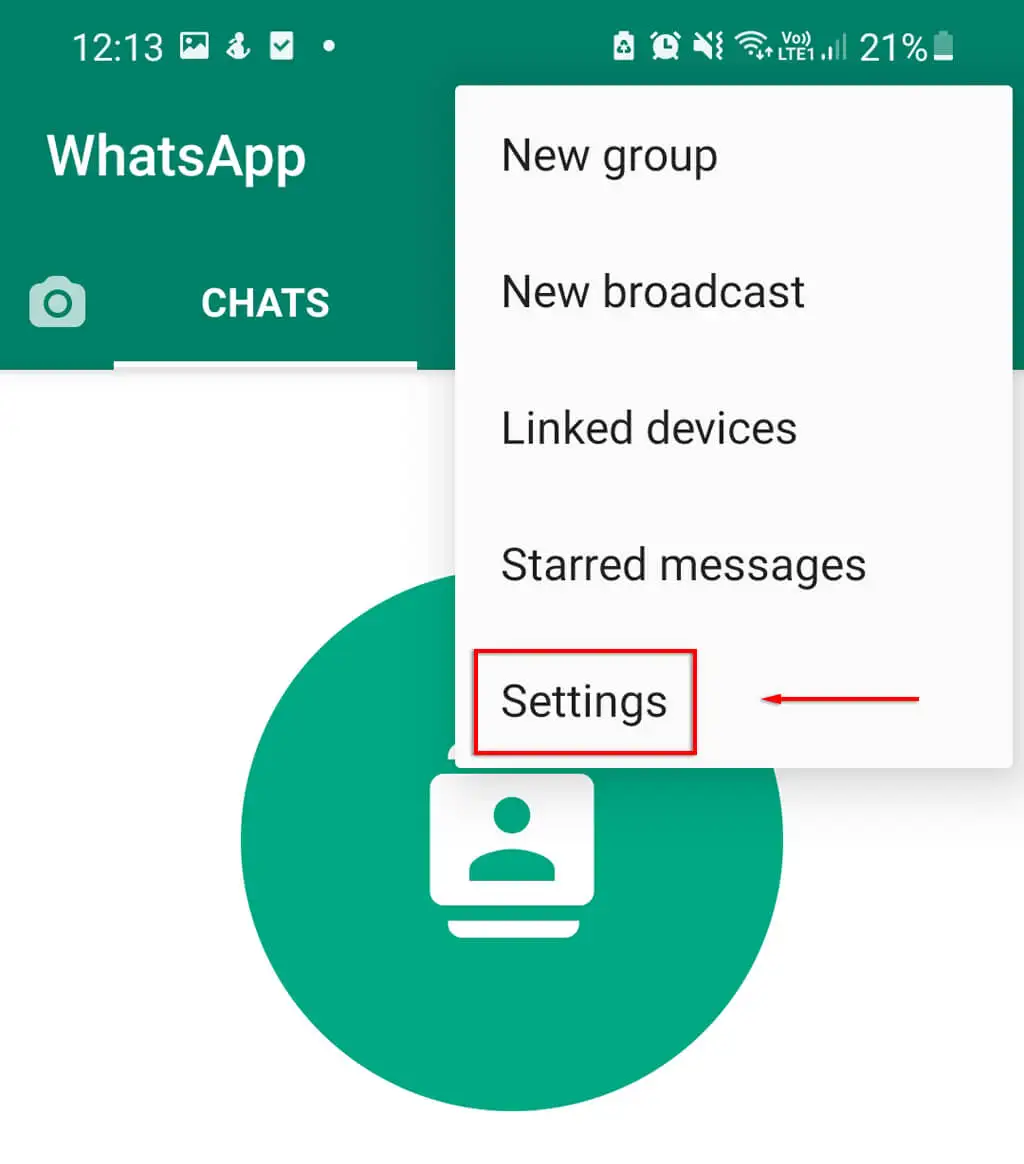
2. Backup your WhatsApp data
Reset WhatsApp will cause you to lose all your chats, media files, and settings. Therefore, it is crucial to back up your data before proceeding. WhatsApp offers local and cloud backup options. To back up locally, navigate to Settings > Chats > Chat Backup and select Backup. For cloud backup, connect your WhatsApp account to Google Drive or iCloud, depending on your device’s operating system.
3. Log out and uninstall WhatsApp
To initiate the Whatsapp reset process, you will need to log out of your WhatsApp account and uninstall the app from your device. Open WhatsApp and go to Settings > Accounts > Sign Out. After logging out, uninstall WhatsApp by long pressing on the app icon and selecting the appropriate option. This step ensures that your account is completely removed from the device.
4. Clear WhatsApp cache to Reset WhatsApp
Clearing the WhatsApp cache helps remove residual data, temporary files, and other remnants that may interfere with the reset process. Go to your device’s settings and navigate to the “Apps” or “Apps” section. Find WhatsApp from the list of installed applications and select the option to clear the cache. This step ensures a clean reinstall of WhatsApp.
5. Reinstall WhatsApp
After clearing the cache, you can reinstall WhatsApp. Go to your device’s app store, search for WhatsApp, and the latest version. After launch the app and follow the on-screen instructions to set up your account.
6. Verify your phone number
During the reinstallation process, WhatsApp will prompt you to verify your phone number. Enter the required information, including your country code and phone number, to receive a verification code. Once received, enter the code in the designated field to verify your number and continue.
7. Recover your WhatsApp data
After verifying your phone number, WhatsApp will detect any available backups and prompt you to restore the data. If you back up your data locally, select the local backup option. For cloud backups, select the appropriate cloud service and allow WhatsApp to retrieve your data. This step ensures that your chats, media files, and settings are restored to your reinstalled WhatsApp.
8. Update privacy and security settings
When you start over, it’s important to review and update your privacy and security settings. Navigate to Settings > Account > Privacy to customize options such as who can see your profile picture, status, or last seen status. Also, consider enabling two-step verification for an added layer of security.
9. Re-contact contacts
After resetting WhatsApp, you may need to reconnect your contacts. Share your new phone number or WhatsApp QR code with trusted contacts to re-establish communication. You can also join groups or initiate conversations with individuals to rebuild your WhatsApp network.
10. Explore new features and functions
Finally, take this opportunity to explore new features and functionality that WhatsApp may have introduced since the last time you used it. WhatsApp regularly updates its platform with enhancements and innovative tools to improve user experience. Get familiar with features like instant messaging, sticker packs, multi-device support, or group video calls. Keeping up with these features will help you maximize your WhatsApp experience and stay connected in new and exciting ways.
Frequently Asked Questions (FAQs)
Will resetting WhatsApp delete all my chat history and media files?
Yes, resetting WhatsApp will cause you to lose all chat history, media files, and settings. It is crucial to back up your data before resetting to ensure you can restore it later.
How to back up my WhatsApp data before reset?
WhatsApp provides local and cloud backup options. To back up locally, go to Settings > Chats > Chat Backup in the app and select Backup. For cloud backup, please connect your WhatsApp account to Google Drive (Android) or iCloud (iOS) in chat backup settings. Make sure to perform a backup before resetting WhatsApp to preserve your data.
Conclusion
Reset WhatsApp can be a rewarding process that allows you to fix issues, protect your privacy, or start from scratch. By following the steps outlined in this comprehensive guide, you can reset WhatsApp efficiently and effectively.
Remember to backup data, log out, uninstall, clear cache, reinstall, verify number, and restore data. Take this opportunity to update your privacy settings, reconnect with your contacts, and explore new features and functionality. With a fresh start on WhatsApp, you can enjoy seamless messaging and communication while maintaining control over your digital interactions.

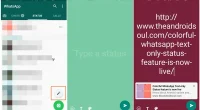
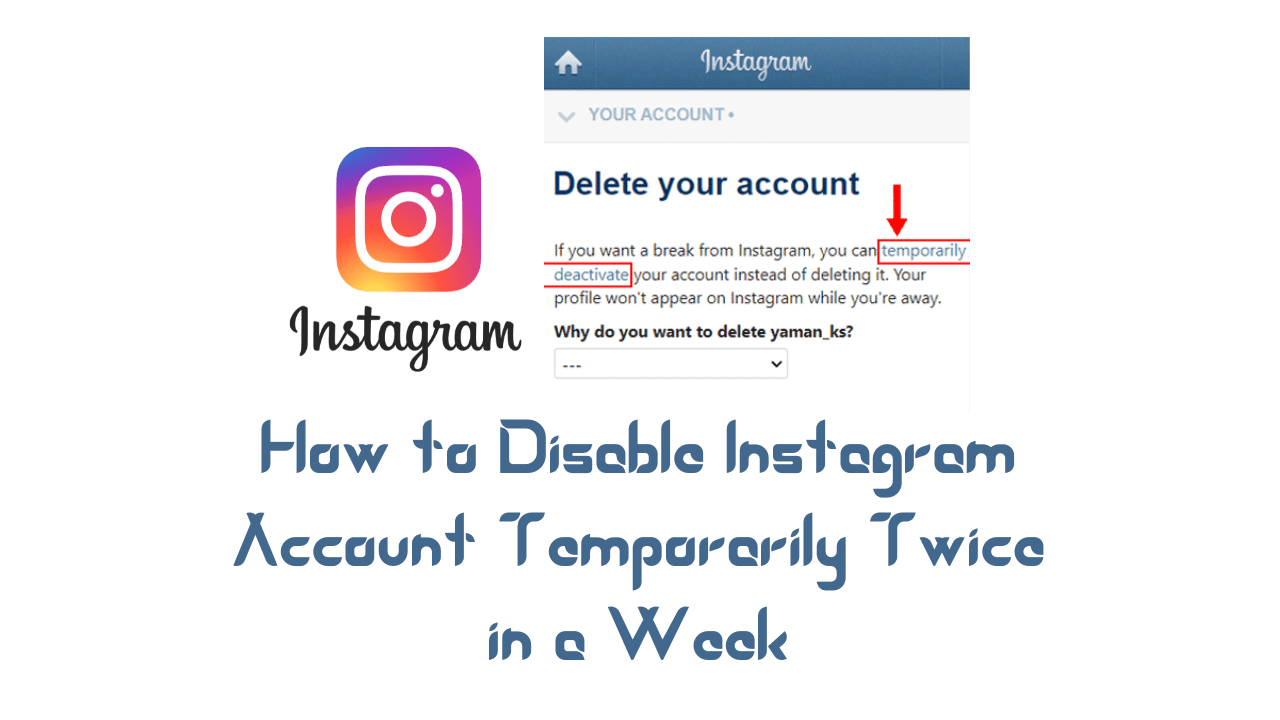



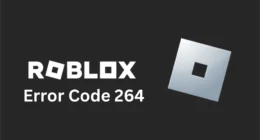
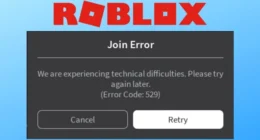
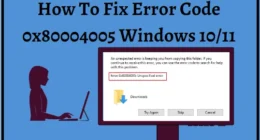
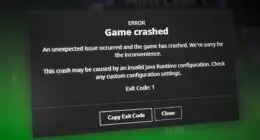
2 comments
Hello WhatsApp support, I forgot my WhatsApp two step verification code and I didn’t attach any email to it to retrieve the passcode during times like this. Please help me open my WhatsApp as soon as possible, here is the number +0642
Thank you