Instagram is one of the most popular social media platforms in the world, with over 1 billion active users. While many people love using Instagram to connect with friends, share photos, and discover new content, sometimes it might be time to take a break from the platform. Maybe you feel overwhelmed by the constant stream of notifications and updates, or maybe you need to focus on other areas of your life for a while. Whatever the reason, temporarily disabling your Instagram account is a great way to step off the platform and regain balance.
In this article, we’ll walk you through the steps to temporarily disable your Instagram account twice a week.
What does temporarily disabling an Instagram account mean
When you temporarily disable your Instagram account, your profile, photos, comments, and likes will be hidden from other users on the platform. However, your account will not be permanently deleted and you can reactivate it at any time by logging back in.
Disabling your account can be a useful tool to take a break from the platform without losing all your data or followers. However, it’s important to note that disabling your account is not the same as deleting it. If you want to permanently delete your account, you need to follow a different set of steps.
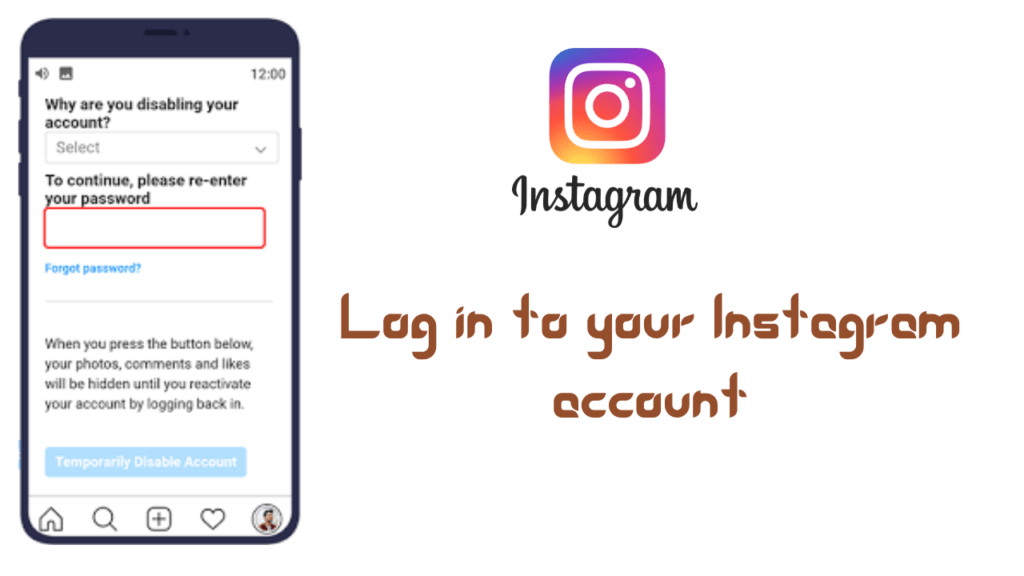
How to Get 10k Followers on Instagram in 5 Minutes
A step-by-step guide to temporarily disable your Instagram account
Now that you understand what it means to temporarily disable your Instagram account, let’s take a look at the steps to do it.
Step 1: Log in to your Instagram account
To disable your account, you will need to log into your Instagram account on the mobile app or desktop website. If you’re using the app, tap your profile icon in the lower right corner, then tap the three lines in the upper right corner. From there, tap “Settings,” then “Accounts,” and finally “Temporarily Disable Account.” If you’re using the desktop version of the site, click your profile picture in the upper right corner, then click “Edit Profile.” From there scroll down and click on “Temporarily disable my account”.
Step 2: Choose your reason for deactivating your account
When you click “Temporarily disable account,” you will be prompted to choose a reason for deactivating your account. Instagram will give you several options to choose from, such as “I’m taking a break,” “I’m too busy,” or “I don’t think Instagram is useful.” Choose the reason that best fits your situation.
Step 3: Enter your password
After selecting a reason, Instagram will ask you to enter your password to confirm that you want to deactivate your account. This step is important to prevent others from disabling your account without your permission.
Step 4: Disable your account
After entering your password, click the “Temporarily Disable Account” button to disable your account. Instagram will ask you to confirm that you want to continue and will remind you that disabling your account will hide your profile, photos, comments, and likes from other users on the platform. Click “Yes” to confirm that you want to disable your account.
Step 5: Reactivate your account
If you decide to reactivate your account, all you need to do is log back into your Instagram account using your username and password. After logging in, your account will be reactivated and your profile, photos, comments, and likes will once again be visible to other users on the platform.
How to temporarily disable your Instagram account twice in one week
While Instagram allows you to temporarily disable your account at any time, there are some limits to how often you can do so. Specifically, you can only disable your account once a week. This means that if you disable your account on a Monday, you won’t be able to disable it again until the following Monday.
However, there is a way to bypass this limit and disable your account twice in one week. The trick is to log into your Instagram account with a different email address each time you disable it. Methods as below:
Step 1: Log out of your Instagram account
Before you can log into your Instagram account with a different email address, you will need to log out of your account on all devices. To do this, go to your profile and click on the three lines in the upper right corner. From there, tap “Settings,” then “Security,” and finally “Log Out All Sessions.” This will log you out of your Instagram account on all devices.
Step 2: Create a new email address
To log into your Instagram account with a different email address, you need to create a new email address. You can do this through various email providers such as Gmail, Yahoo, or Outlook. After creating a new email address, be sure to follow your email provider’s instructions to verify it.
Step 3: Log in to your Instagram account with your new email address
After creating a new email address, log in to your Instagram account using the new email address and existing password. This will create a new session for your account, which you can use to disable your account again.
Step 4: Disable your account
Once you’ve logged into your Instagram account with your new email address, follow the same steps above to temporarily disable your account. Instagram will ask you to choose a reason for deactivating your account, enter your password, and confirm that you want to continue. After disabling your account, log out of your account again on all devices.
Step 5: Repeat the process with a different email address
After logging out of your Instagram account on all devices, create another new email address and repeat the above process to log in to your account with the new email address. Once logged in, disable your account again using the same steps as before.
By logging into your Instagram account with a different email address each time you deactivate, you can bypass the once-a-week limit and deactivate your account twice in one week.
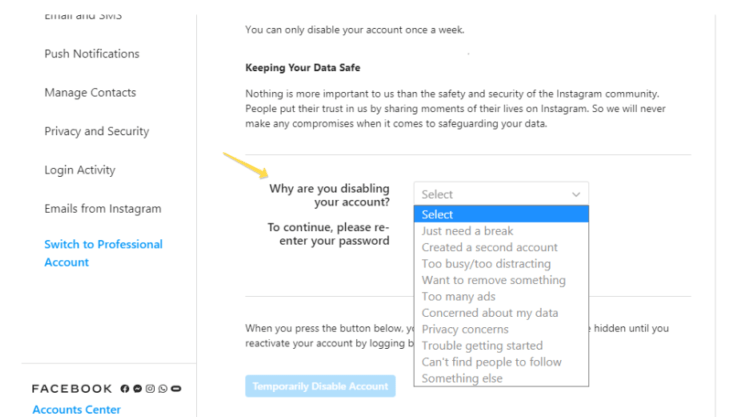
How to Do Nationality Challenge on Instagram
FAQ
How can I disable my Instagram account twice a week despite Instagram having a weekly limit?
To bypass the weekly limit and deactivate your account twice in one week, you can log into your Instagram account with a different email address for each deactivation. This will create a new session for your account, allowing you to disable it again.
Do I need to create a new Instagram account to deactivate my account twice in one week?
No, you don’t need to create a new Instagram account to deactivate your account twice in one week. Instead, you can bypass Instagram’s once-a-week limit by logging into your existing account with a different email address each time you deactivate it.
Conclusion
Temporarily disabling your Instagram account can be a useful tool to take a break from the platform and regain your balance. While Instagram limits users to deactivating their account once a week, there is a way to deactivate your account twice a week, logging into your account with a different email address each time. By following the steps above, you can take control of your use of Instagram and use the platform on your terms.
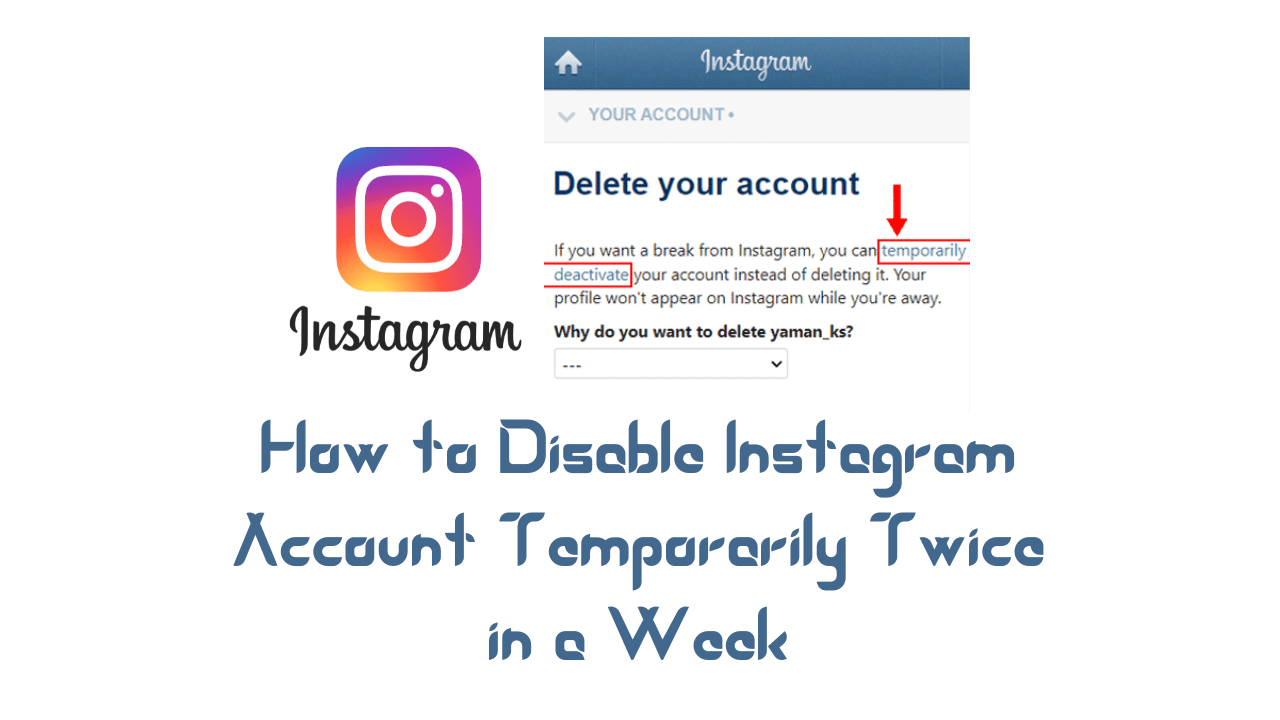



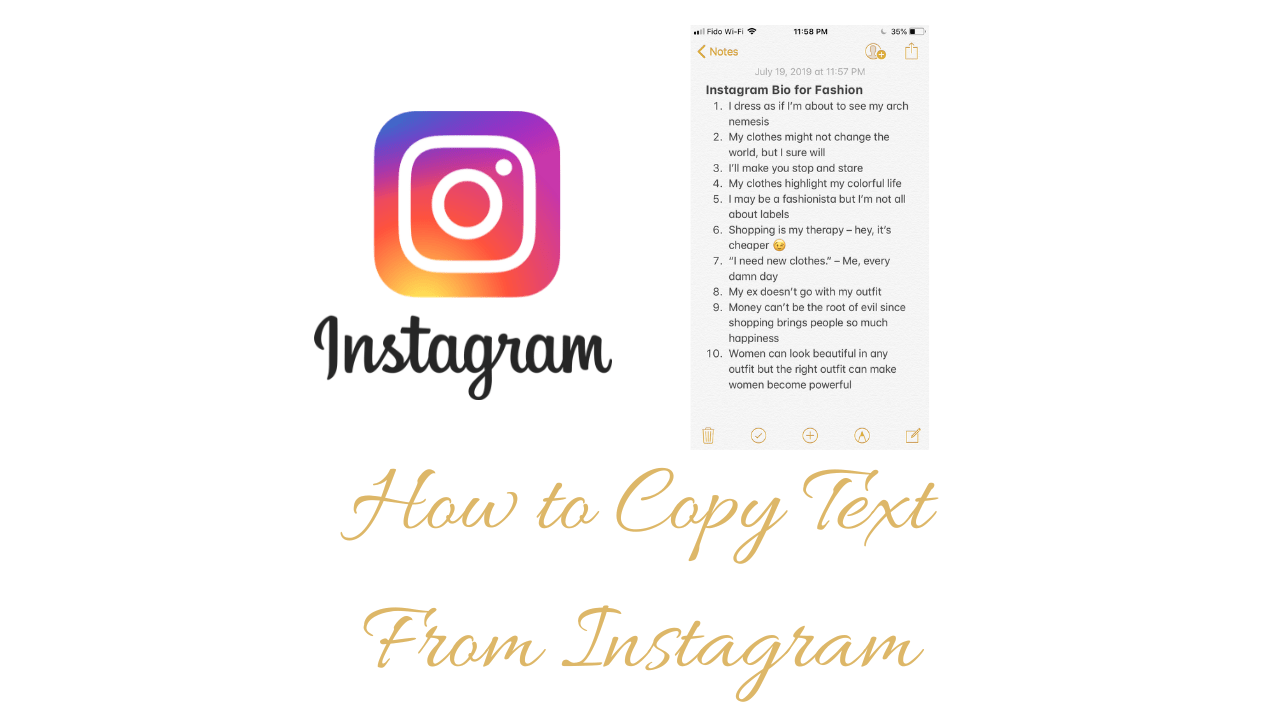
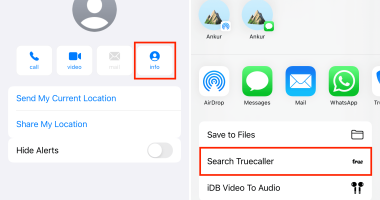
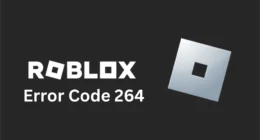
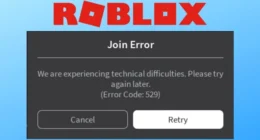
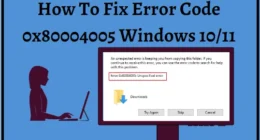
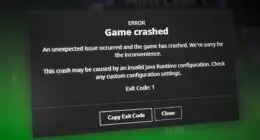
1 comment