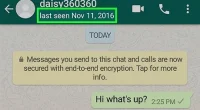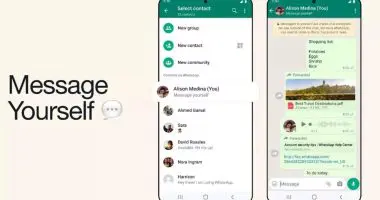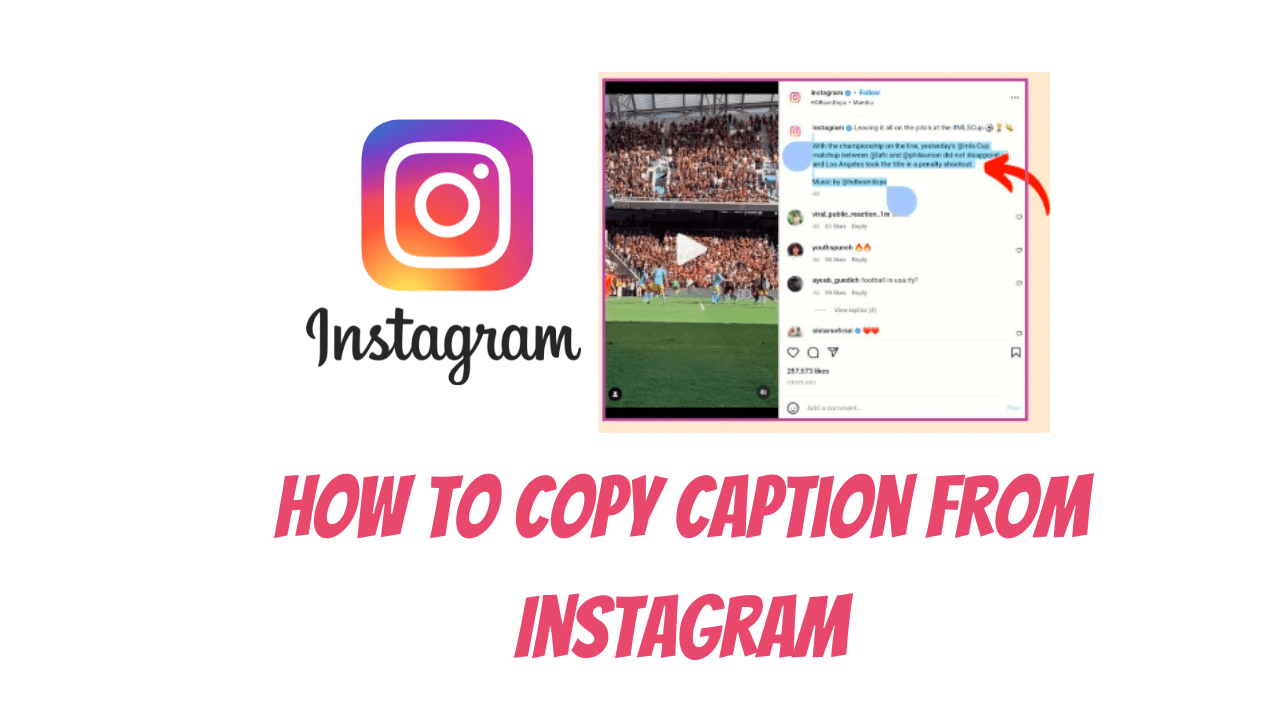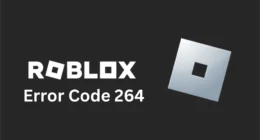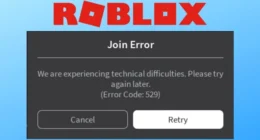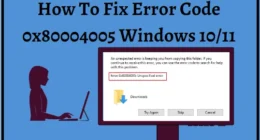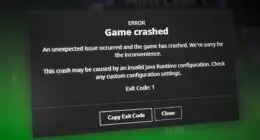Truecaller is a popular caller identification and call-blocking app that has gained a lot of attention in recent years. However, if you wish to remove Truecaller as your default dialer and revert to your device’s native dialer app, this guide will walk you through the process step by step. By following these instructions, you can take back control of your calling experience and simplify your communications.
Remove Truecaller as Default Dialer: Step-by-Step Guide
Understand Truecaller as the default dialer
Before we dive into the removal process, it’s crucial to grasp the concept of the default dialer. On Android devices, the default dialer is the application that handles outgoing and incoming calls. Truecaller can become the default dialer, but if you wish to switch back to your device’s default dialer, the steps below will guide you through the process.
Find Truecaller on your Android device
To remove Truecaller as your default dialer, you must first find the app on your device. Typically, Truecaller can be found in the app drawer or on the home screen. If you can’t find it, use the search function on your device to find the app.
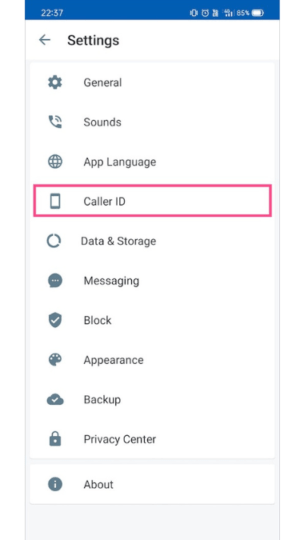
Access application settings
Once you’ve located Truecaller, the next step is to access the app’s settings. Tap and hold the Truecaller icon on your home screen or in the app drawer and a menu will appear. Select Application Information or Application Settings from the menu to continue.
To change default dialer settings
In the app settings, you’ll find an option labeled “Default Dialer” or something similar. This option allows you to choose a default dialer for your device. Tap it to open the dialer selection menu.
Select local dialer
In the dialer selection menu, you should see a list of the dialer apps available on your device. Look for your device’s native dialer, which is usually labeled “Phone” or “Dialer.” Tap it to select it as your default dialer.
Confirm changes
After selecting the native dialer, you may receive a confirmation prompt asking if you want to change the default dialer. Review the prompt and click OK or Confirm to continue making changes.
Disable Truecaller permission
To ensure that Truecaller no longer interferes with your calling experience, its permissions must be disabled. Go back to the Truecaller app settings and navigate to the “Permissions” or “App Permissions” section. Disable all permissions associated with Truecaller, such as calls, contacts, and notifications. This step prevents Truecaller from overriding your device’s default dialer in the future.
Restart your device
It is best to restart your device after making the necessary changes. This step refreshes the system settings and ensures that your native dialer is fully integrated as the default dialer.
Test the default dialer
After the device restarts, make a test call to make sure your native dialer is now the default option. Check to see if the dialer interface has changed and if you no longer see Truecaller’s features integrated into your calling experience.
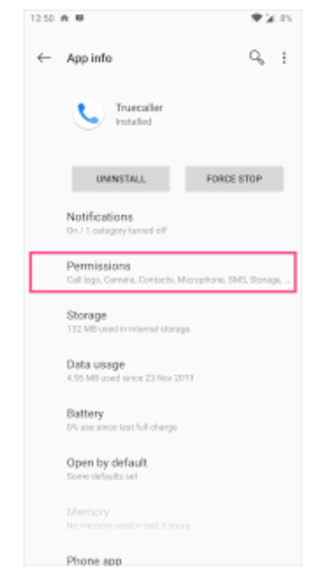
FAQ
Can I remove Truecaller as my default dialer without uninstalling the app?
Yes, you can remove Truecaller as the default dialer without uninstalling the app. Following the steps mentioned in the article, you can switch back to your device’s native dialer and disable Truecaller’s default dialer state.
Will removing Truecaller as my default dialer affect its other features and functionality?
Removing Truecaller as your default dialer will not affect other features and functionality of the app. Truecaller will still work as a caller identification and call-blocking app. However, it will no longer handle your outgoing and incoming calls by default. You can still use Truecaller as a standalone application to use its other features.
Conclusion
By following these step-by-step instructions, you can successfully remove Truecaller as your default dialer and switch back to your device’s native dialer app. Once you regain control of your calling experience, you can use features provided by your device manufacturer and enjoy a seamless and familiar dialing interface. Remember to review and manage your application settings regularly to maintain control over your preferences and optimize your overall user experience.