How to Reinstall WhatsApp
WhatsApp is a hugely popular messaging app used by billions of people around the world. It provides a convenient and reliable way to keep in touch with friends, family, and colleagues. However, in some cases, you may need to WhatsApp on your device. Whether you’re switching to a new phone, experiencing technical issues, or just want to start over, this article will guide you through the process of WhatsApp. Follow the step-by-step instructions below to get back up and running in no time.
How to Reinstall WhatsApp: A Step-by-Step Guide
Step 1: Uninstall WhatsApp:
The first step in uninstall WhatsApp is to uninstall the existing app from your device. Depending on your device’s operating system, the process may vary slightly. Here’s how you do it:
For Android:
- Go to the Settings menu on your Android device.
- Scroll down and tap on “Applications” or “Application Manager“.
- Find and select “WhatsApp” from the list of installed applications.
- Click “Uninstall” and confirm your choice when prompted.
For iOS:
- Find the WhatsApp icon on your iPhone or iPad.
- Press and hold the app icon until it starts to shake.
- Tap the “X” icon that appears in the corner of the app.
- When prompted to uninstall WhatsApp, select Remove.
Step 2: Install WhatsApp
After successfully uninstalling WhatsApp, you need to install the latest version of the app from the official app store. Follow the steps below to install WhatsApp on your device:
For Android:
- Open the Google Play Store on your Android device.
- Tap the search bar and type “WhatsApp“.
- Select “WhatsApp Messenger” from the search results.
- Tap “Install” and wait for the app to install.
For iOS:
- Open the App Store on your iPhone or iPad.
- Click the Search tab and type “WhatsApp” in the search bar.
- Select “WhatsApp Messenger” from the search results.
- Tap Get and authenticate the install with your Apple ID or Touch ID.
Step 3: Set up WhatsApp
After you reinstalled WhatsApp, you need to set it up to start using the app. Follow the steps below to get started:
- Open the WhatsApp application on your device.
- Accept the Terms of Service and Privacy Policy.
- Provide your phone number, including your country code.
- Verify your phone number by entering the code sent to you via text message or phone call.
- Set up your profile by adding your name and optional profile picture.
- Choose whether to restore your previous chats from backup or start over. (Note: If you want to restore your chat history, make sure you have a recent backup saved locally or in a cloud service like Google Drive or iCloud.)
- Customize your privacy settings according to your preferences.
Step 4: Customize WhatsApp settings
After the initial setup, you can customize WhatsApp’s settings to your liking. Here are some key settings you may want to consider:
- Notifications: Customize how and when you receive notifications for messages, calls, and group activity.
- Privacy: Manage who can see your profile picture, status, and last-seen information.
- Chat: Customize chat settings, including automatic media, chat backup frequency, and chat wallpapers.
- Account: Update your profile information, change your phone number, and manage your account settings.
- Data and storage usage: Control how WhatsApp uses your mobile data and manages storage usage for media and messages.
Step 5: Connect with Contacts
- Access your phone’s contact list from within the WhatsApp application.
- Click on the chat icon usually located in the lower right corner of the screen.
- Select the contact you wish to chat with from the list.
- Alternatively, you can use the search bar at the top of the screen to find a specific contact.
- After selecting a contact, you can start a conversation by typing a message into the chat box at the bottom of the screen.
- You can also create a group chat by tapping the “New Group” option and selecting multiple contacts.
- To invite new contacts to WhatsApp, tap the menu icon (usually three dots) in the upper right corner and select “New Contact” or “Invite Friends” to import contacts from your phone’s address book or through another app The program sends the invitation.
Step 6: Explore WhatsApp features
Now that you’ve reinstalled WhatsApp and connected with your contacts, take some time to explore the app’s features. WhatsApp offers several features that can enhance your messaging experience. Here are some notable features:
- Send messages: send text messages, voice messages, photos, videos, and documents, and share locations with your contacts.
- Voice and Video Calls: Make high-quality voice and video calls with other WhatsApp users around the world.
- Status Updates: Share photos, videos, and text updates that disappear after 24 hours, similar to stories on other social media platforms.
- WhatsApp Web: Access WhatsApp on your computer by scanning the QR code on the WhatsApp Web interface.
- End-to-End Encryption: WhatsApp provides end-to-end encryption to protect your conversations and keep them private.
- Stickers & Emojis: Express yourself with a variety of stickers and emojis available in the app.
- Group chats: Create and participate in group chats with multiple contacts, allowing seamless communication between friends, family, or colleagues.
- WhatsApp Business: If you’re a business owner, consider exploring WhatsApp Business, a standalone app designed for small businesses to connect with customers, share product catalogs, and provide customer support.
FAQ
Can I reinstall WhatsApp without losing my chat history?
Yes, you can choose to restore your chat history when reinstalling WhatsApp. Make sure you have a recent backup saved locally or on a cloud service such as Google Drive (for Android) or iCloud (for iOS). During setup, WhatsApp will prompt you to restore chats from the backup if a backup is available.
What should I do if I encounter problems when reinstalling WhatsApp?
If you have any issues reinstalling WhatsApp, here are a few steps you can take to resolve the issue:
- Make sure you have a stable internet connection. A bad connection can cause installation or verification problems.
- Restart your device. Sometimes a simple restart can resolve temporary failures.
- Clear cache and data. Go to your device’s settings, find the application settings for WhatsApp, and clear cache and data. Then try to reinstall the application.
- Check for software updates. Make sure your device’s operating system is up to date, as outdated software may cause compatibility issues.
- Contact WhatsApp Support. If the problem persists, please contact WhatsApp Support for further assistance. They have a dedicated support team to help with any technical issues you may have.
Conclusion:
Reinstalling WhatsApp is a simple process that allows you to regain access to one of the world’s most popular messaging apps. Following the step-by-step guide outlined above, you can now uninstall the app, the latest version, get set up, customize your settings and reconnect with your contacts. Remember to explore the various features WhatsApp has to offer to get the most out of your messaging experience. Stay connected, share moments, and enjoy seamless communication with friends, family, and colleagues through the power of WhatsApp.
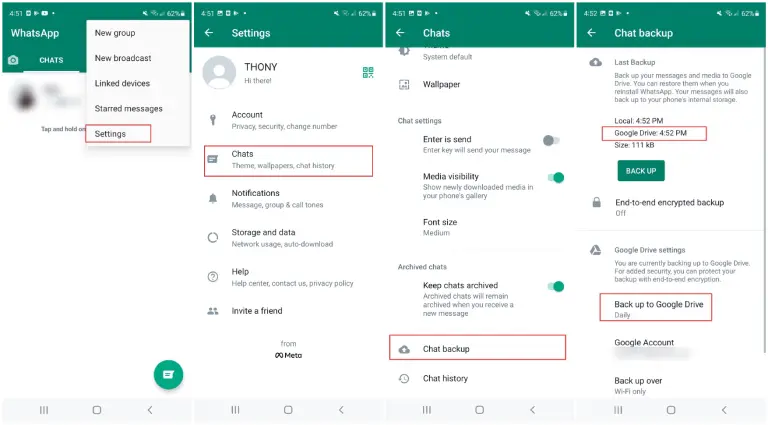
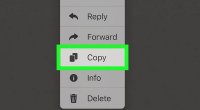
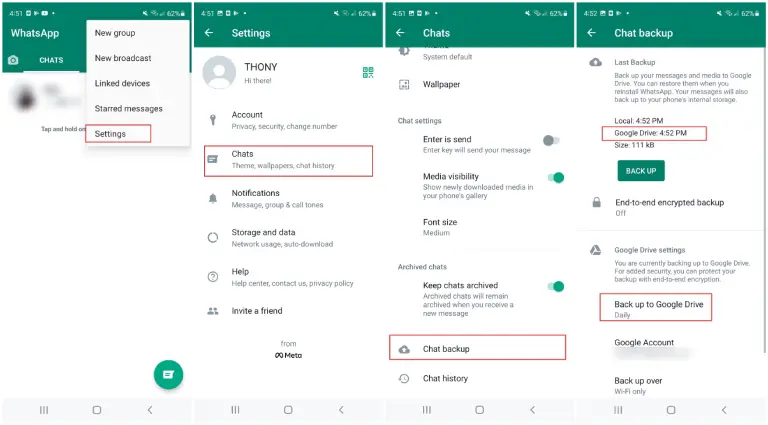
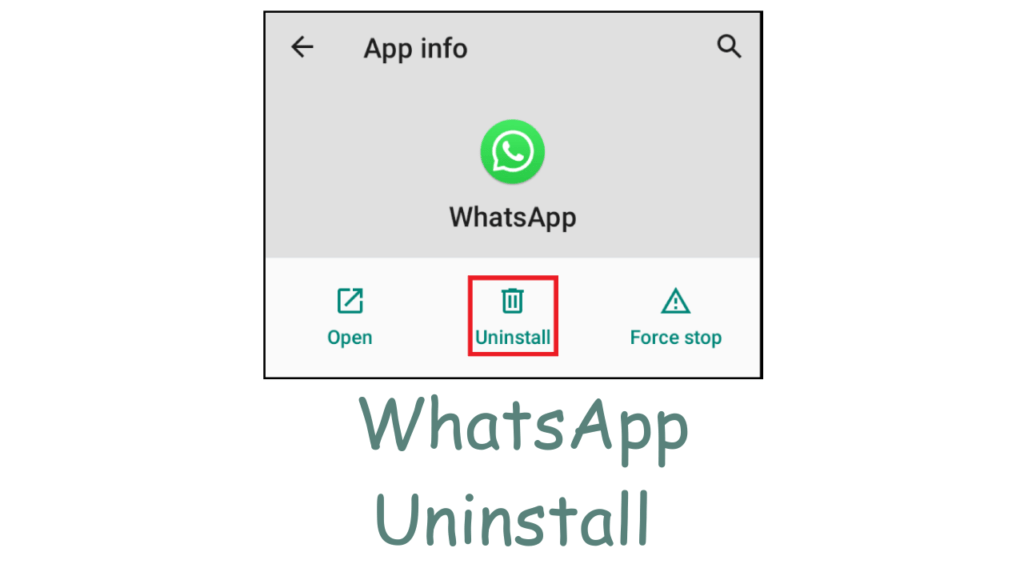
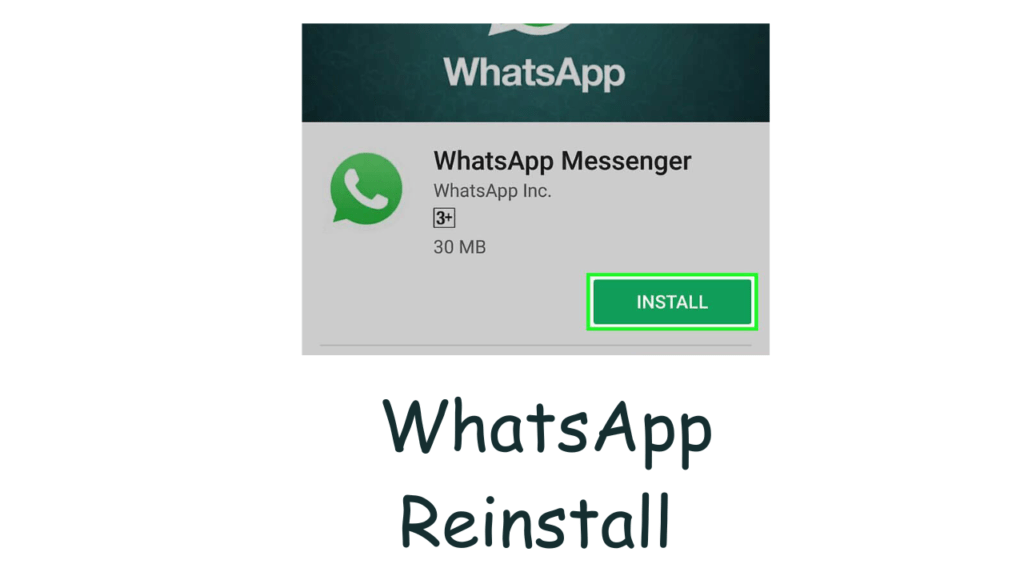

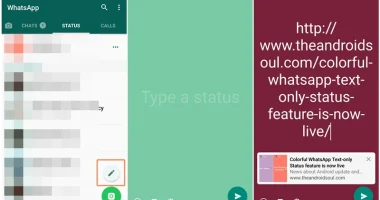
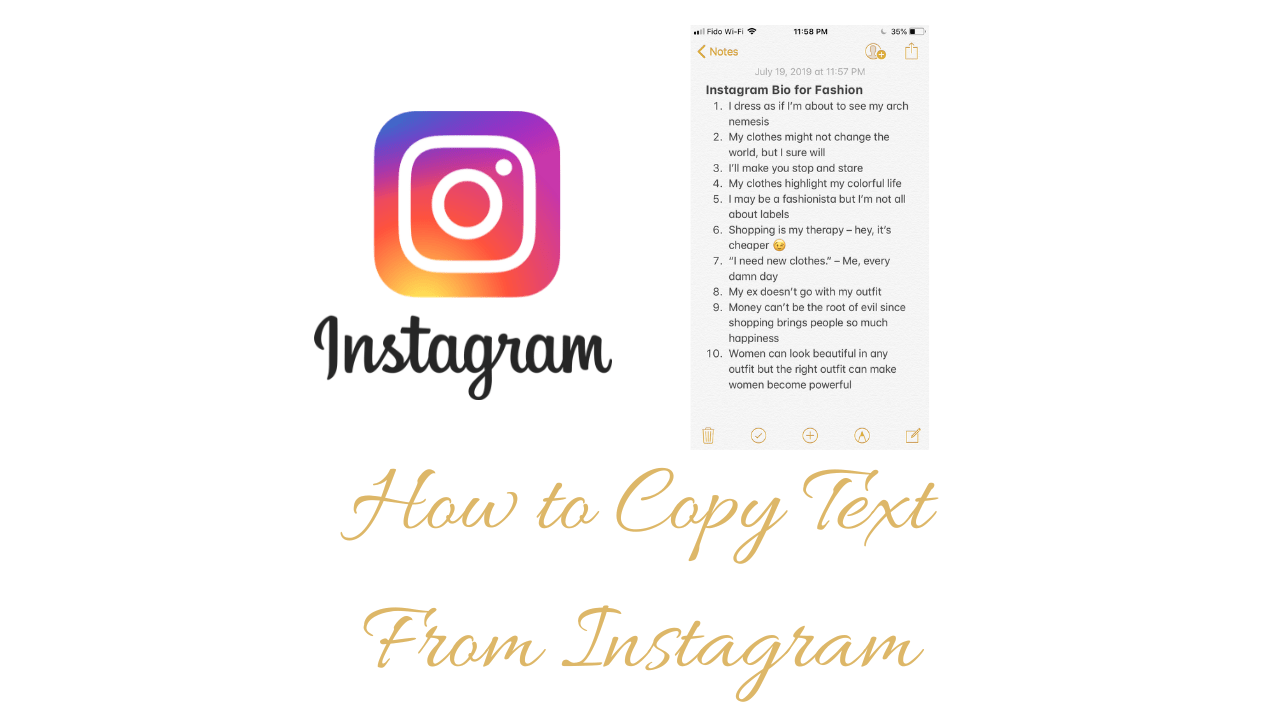
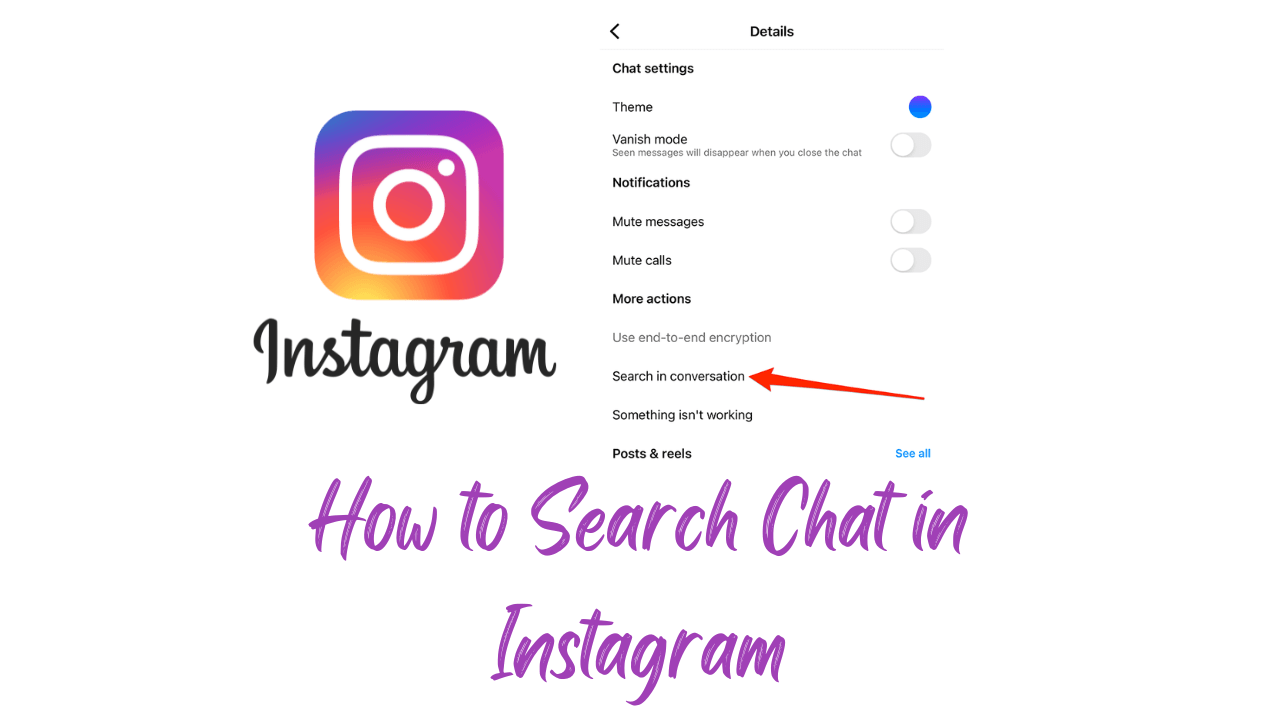
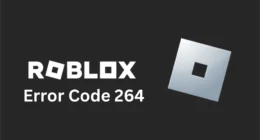
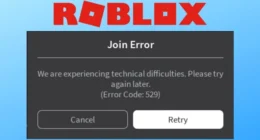
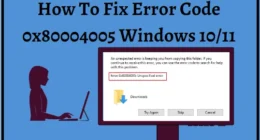
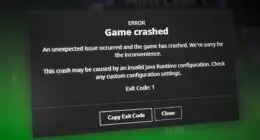
1 comment