How to Downgrade Android 11 to 10
Android users often find themselves in situations where they might want to downgrade the operating system to a previous version. Whether due to compatibility issues with certain apps or a preference for the features and stability of earlier Android versions, the downgrade process can seem daunting. In this article, we will give you a comprehensive step-by-step guide on how to downgrade from Android 11 to Android 10.
Step-by-Step Guide: How to Downgrade Android 11 to Android 10
Understanding Risks and Considerations
Before proceeding with the downgrade process, it is crucial to understand the risks involved. Downgrading your Android version may result in data loss, software instability, and potential hardware issues. It is very important to back up your data, including contacts, photos, videos, and any other important files. Also, make sure your device’s battery is fully charged or connected to a power source to prevent any interruptions during the downgrade process.
Check Compatibility and Install Android 10
Not all Android devices support downgrading to previous versions. Please check with your device manufacturer or consult official documentation to determine whether your specific model is compatible with Android 10. If compatible, visit the manufacturer’s website or a trusted source to install the appropriate Android 10 firmware file for your device.
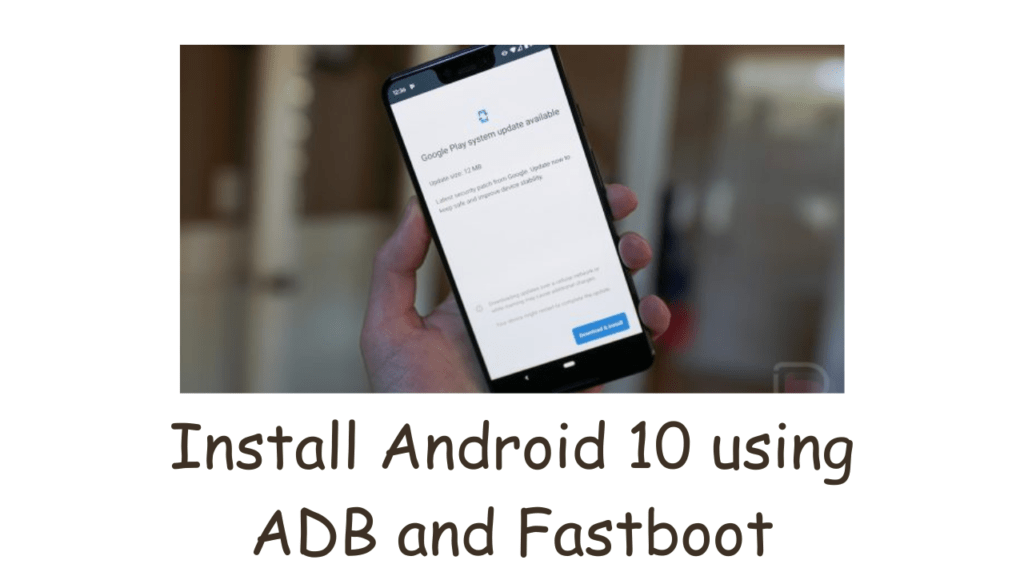
How to Stop Flash Messages in Airtel Android
Enabling USB Debugging and Unlocking the Bootloader
To continue the downgrade process, you need to enable USB debugging and unlock the bootloader on your device. First, enable USB debugging by going to Settings > About phone > Tap the build number seven times to enable Developer options. Then, navigate to Settings > Developer Options > Enable USB Debugging.
Unlocking the bootloader is device-specific and the process may vary. Research your device model and follow the manufacturer’s instructions for unlocking the bootloader. Note that unlocking the bootloader may void your warranty and wipe all data on the device.
Install Android 10 using ADB and Fastboot
To install Android 10 on your device, you need the Android Debug Bridge (ADB) and Fastboot tools on your computer. Here’s how:
01. Install ADB and Fastboot tools on your computer.
02. Connect your device to your computer with a USB cable.
03. Open a command prompt or terminal window on your computer and navigate to the directory where ADB and Fastboot tools are installed.
04. Reboot the device into fastboot mode by pressing a specific key combination (usually power + volume down) or using the command “adb reboot bootloader”.
05. Once your device is in fastboot mode, verify the connection by running the command “fastboot devices” in Command Prompt or Terminal.
06. Flash the Android 10 firmware file using the command “fastboot flash [filename].img” (replace [filename] with the actual name of the firmware file).
07. After the flashing process is complete, reboot your device using the command “fastboot reboot”.
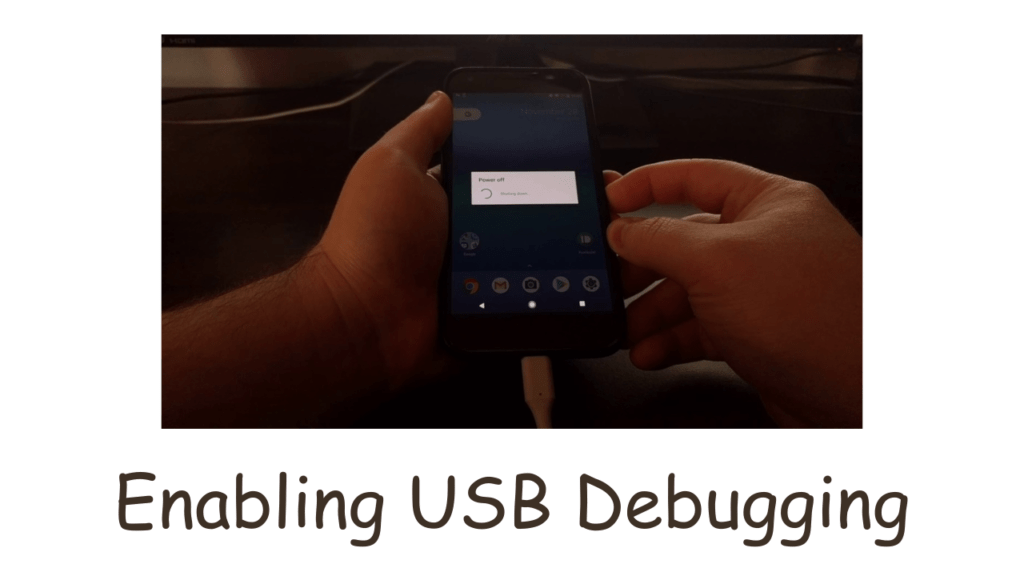
How to Skip Verification in GTA 5 Android
Setting and Restoring Data
After the device restarts, you’ll be running Android 10. But keep in mind that the downgrade process will wipe all data on the device. Follow the initial setup instructions to set up your device just like a new phone. Afterward, you can restore your backed-up data including contacts, photos, videos, and other files using an appropriate method such as Google account sync, Google Drive, or a third-party backup application.
FAQ
Is there any risk in downgrading from Android 11 to Android 10?
Yes, there are risks in the downgrade process. It can lead to data loss, software instability, and potential hardware issues. It’s important to back up your data and understand that downgrading may void your warranty.
Can I upgrade back to Android 11 after downgrading to Android 10?
Yes, you can upgrade back to Android 11 after downgrading to Android 10. However, the process may vary depending on your device and manufacturer. It is recommended to research and follow the official instructions or seek help from the manufacturer’s support channels. Keep in mind that upgrading again may result in data loss, so it is important to back up your data before attempting an upgrade.
Conclusion:
Downgrading from Android 11 to Android 10 may be a necessary step for some users to resolve compatibility issues or regain the stability and functionality they love. However, it is important to approach the process carefully and take the necessary precautions to minimize the risk of data loss and software instability.
By following the steps provided in this guide, you can safely complete the downgrade process. Remember to back up your data before proceeding, and make sure your device is compatible with Android 10. Also, enable USB debugging and unlock the bootloader as needed for your specific device.
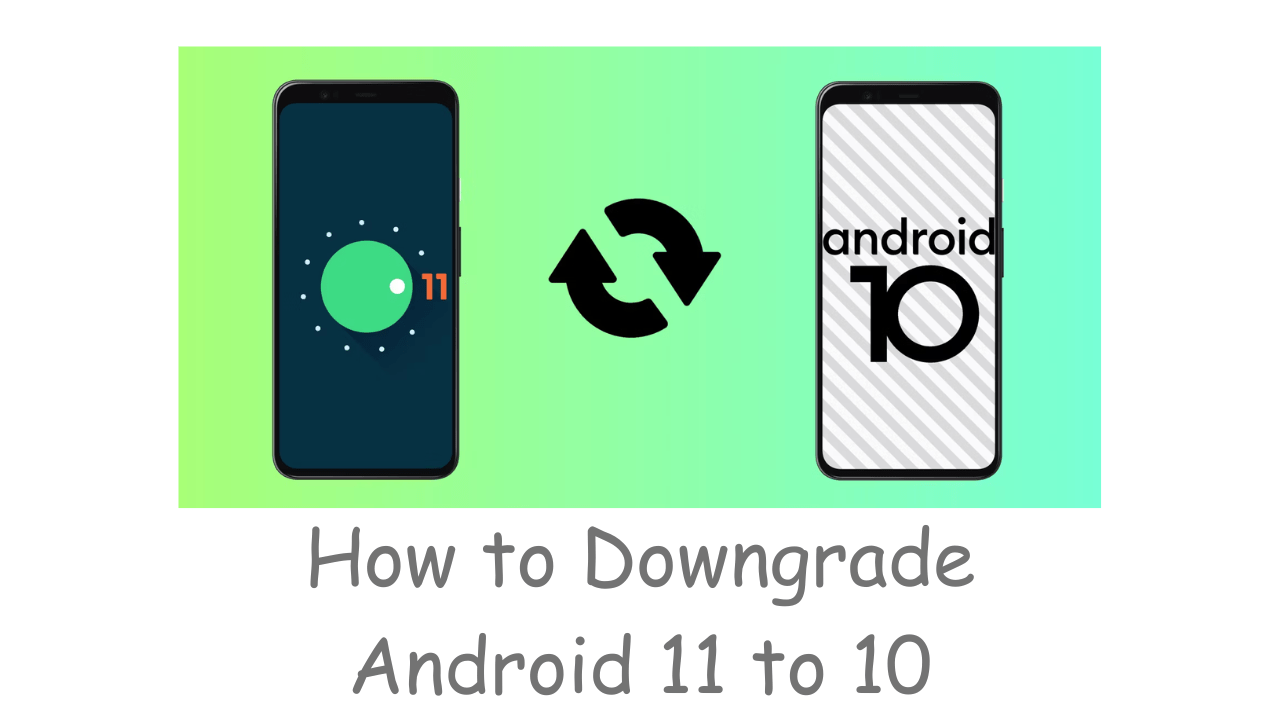
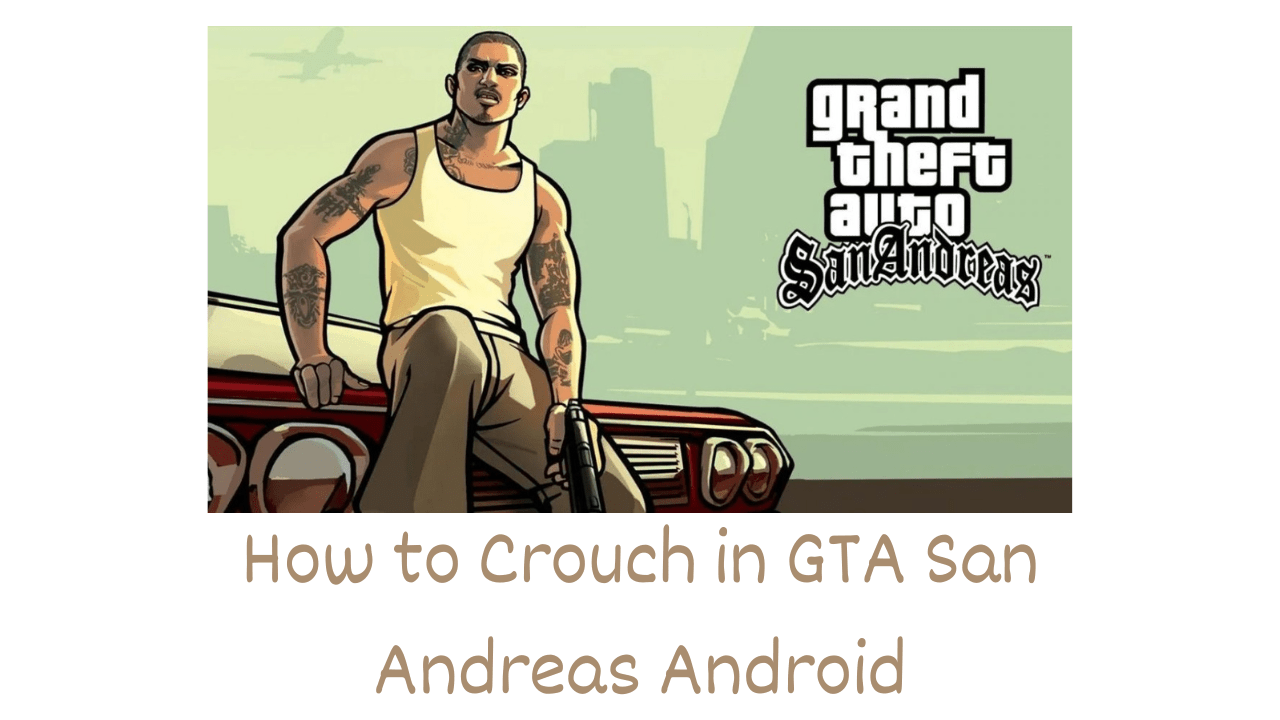

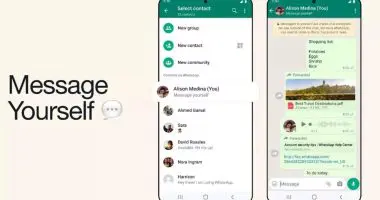

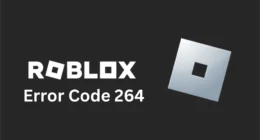
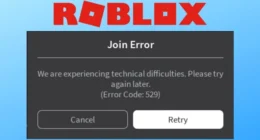
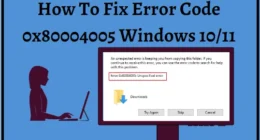
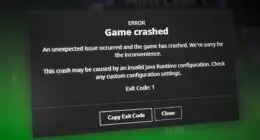
2 comments