How to Stop Flash Messages in Airtel Android
Flash messages, also known as flash alerts or flash text messages, are short messages that appear on the screen of your Android device without your consent. These intrusive messages can disrupt your workflow, affect your productivity, and cause frustration. If you are an Airtel user and have been plagued by unwanted flashing messages, you are in luck! In this article, we will guide you through the process of stopping flashing messages on your Airtel Android device.
Understanding Flash Messages:
Service providers often use pop-up messages to promote their products or services, share updates, or deliver important information to subscribers. While some instant messages may be legitimate and useful, a constant bombardment of such messages can be annoying. Thankfully, Airtel gives users the option to take full control or stop these messages.
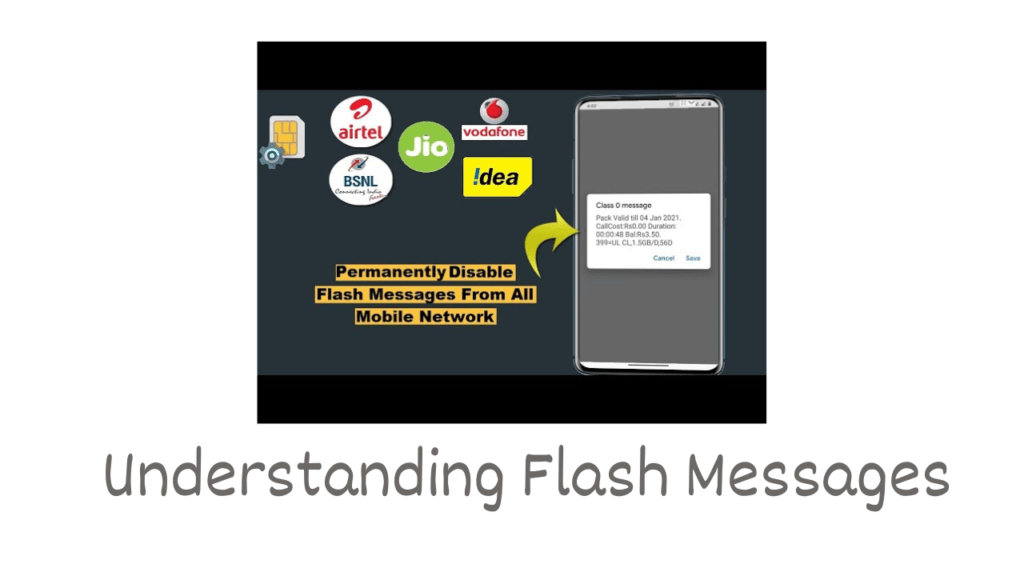
How to Downgrade Android 11 to 10
How to Stop Flash Messages in Airtel Android: A Comprehensive Guide
Step 1: Accessing Airtel Services Menu:
To start the process of stopping flashing messages, follow these steps:
01. Open the Phone or Dialer app on your Airtel Android device.
02. Dial the USSD code “*121#” and press the “Call” button.
03. You will see the Airtel Services menu.
Step 2: Opting out of Flash messages:
In the Airtel services menu, you can find the option to disable flash messages. Methods as below:
01. Use the keyboard to navigate the menus and select “5: Manage My Account”.
02. In the subsequent menu, select “3: My Account”.
03. A list of options will be displayed. Select “4: Flash”.
04. You’ll see a prompt asking for confirmation to stop the flashing message. Press “1” to confirm.
05. A confirmation message will appear on the screen indicating that flash messages have been successfully deactivated.
Step 3: Install third-party apps:
If the previous methods did not stop flashing messages on your Airtel Android device, you can try using a third-party application designed to block or filter unwanted messages. Here are some popular options available on the Google Play Store:
Truecaller: Truecaller is a widely used app that not only blocks spam calls but also filters unwanted text messages. Install the Truecaller app from Play Store, grant necessary permissions, and configure SMS blocking settings to stop flashing messages.
SMS Blocker: SMS Blocker is specially designed to block unwanted messages, including flash messages. Install the app, launch it, and follow the on-screen instructions to block flashing messages from Airtel or any other source.
SMS Organizer: SMS Organizer is a smart SMS application developed by Microsoft that automatically categorizes and filters messages. It also provides an option to block flash messages. Install the app, set it as your default SMS app, and configure blocking settings accordingly.
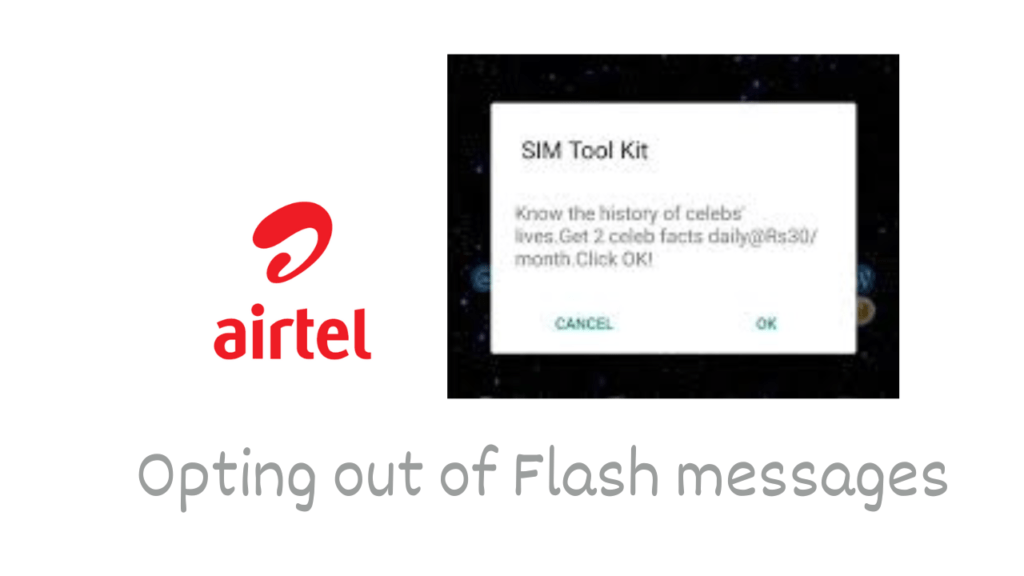
How to Crouch in GTA San Andreas Android
FAQ
How to stop flashing messages on my Airtel Android device?
There are two main ways to stop flashing messages on your Airtel Android device. First, you can access the Airtel service menu by dialing “*121#” in your phone or dialer app, navigating to Manage My Account, selecting Flash, and confirming to stop flashing messages. If this doesn’t work, you might also consider installing a third-party app from the Google Play Store, such as Truecaller, SMS Blocker, or SMS Organizer, which offers options to block unwanted messages, including flash messages.
What if the built-in Airtel service menu method does not stop the flashing messages on my Android device?
If the built-in method in the Airtel service menu fails to successfully stop the flashing message on your Android device, you can resort to using a third-party application. Apps like Truecaller, SMS Blocker, and SMS Organizer are designed to block and filter unwanted messages, including flash messages. Install one of these apps from the Google Play Store, grant the necessary permissions, and configure settings to block flash messages. These apps can provide effective solutions if the built-in methods don’t work.
Conclusion:
Flash messages can be a nuisance, constantly interrupting your smartphone experience. Fortunately, Airtel offers built-in options to disable these messages through the Airtel Services Menu. However, if that method fails to provide relief, you can explore third-party apps like Truecaller, SMS Blocker, or SMS Organizer to effectively block flash messages on your Airtel Android device. With these methods at your disposal, you can regain control over your device and enjoy an uninterrupted user experience.

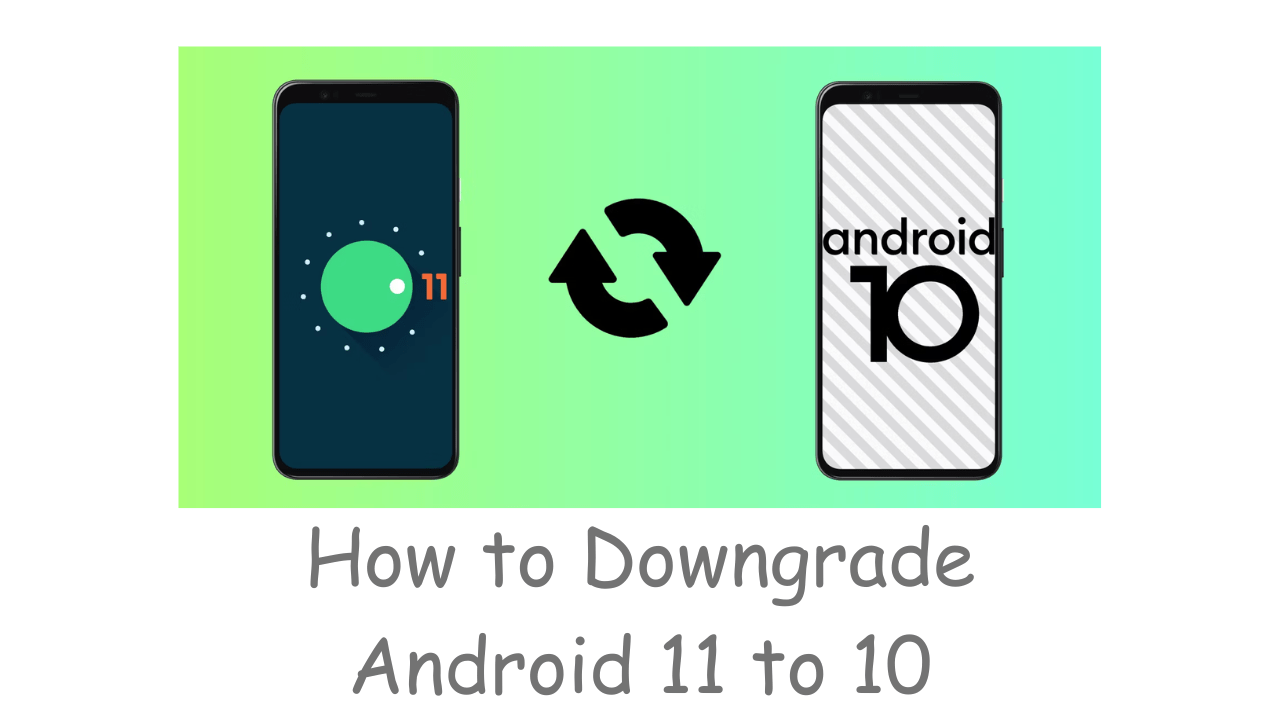
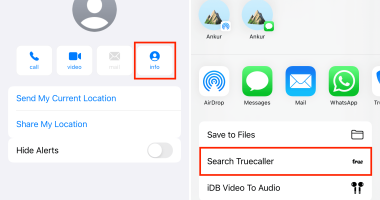
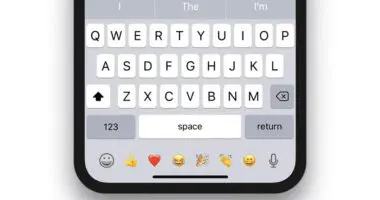
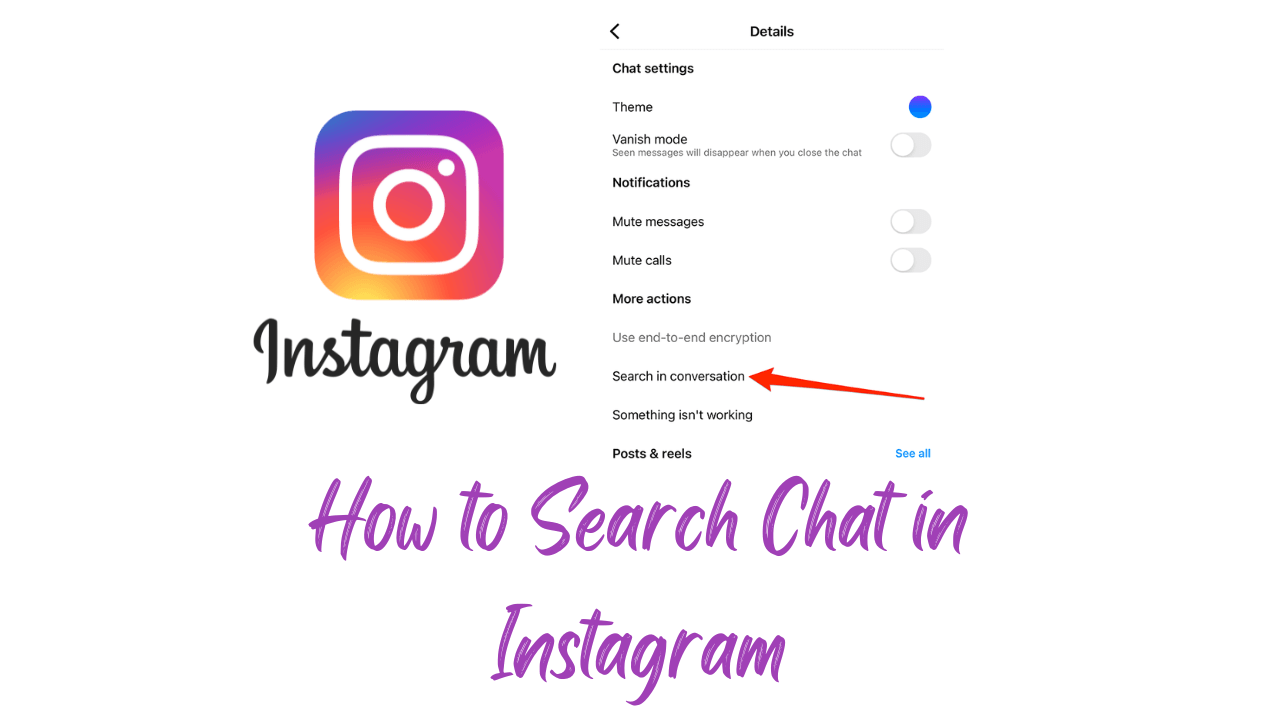
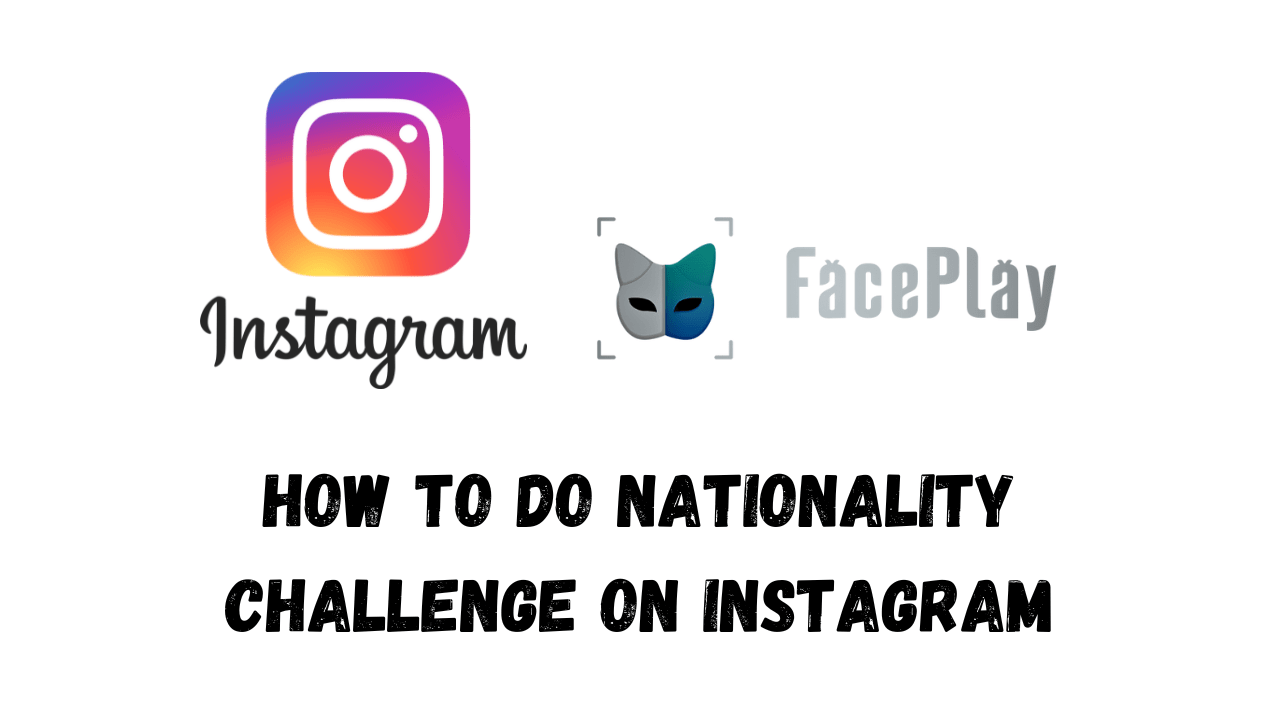
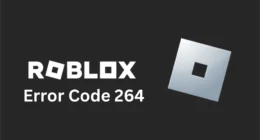
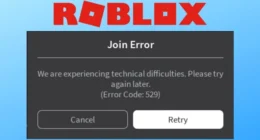
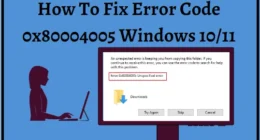
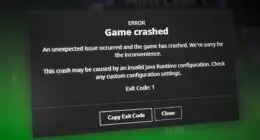
2 comments