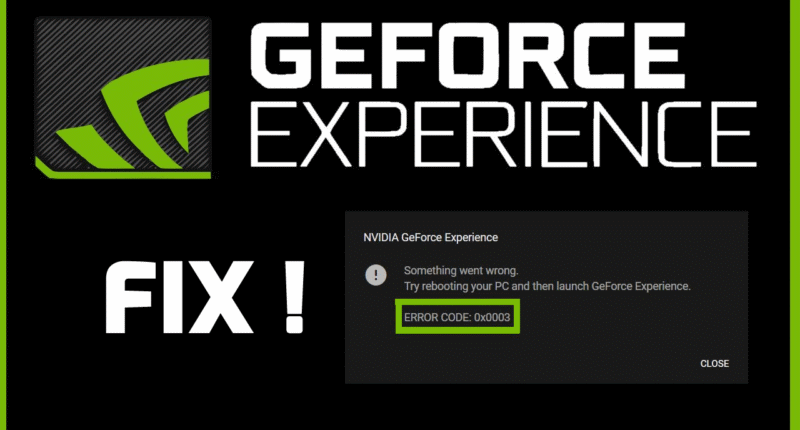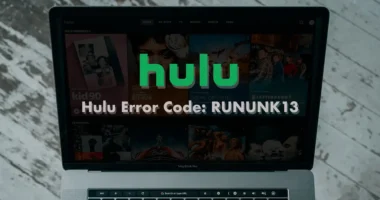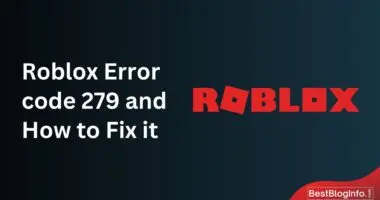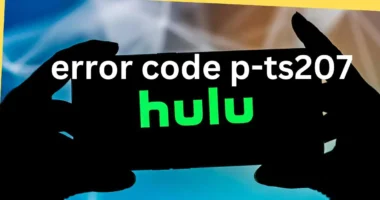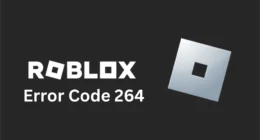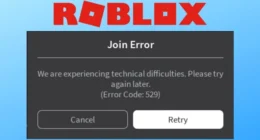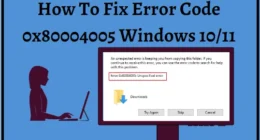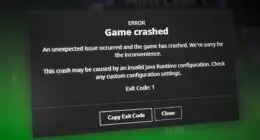This post provides five fixes for GeForce Experience error code 0x0003 on Windows, with a comprehensive guide for each approach. The error message suggests restarting the computer before opening GeForce Experience, indicating a potential issue with the system.
GeForce Experience error code 0x0003 can be caused by various factors such as faulty Nvidia drivers, unresponsive Nvidia services, network adapter issues, and incompatibility between the GPU driver and the latest Windows update.
How to Fix Error Code 0x0003 in GeForce Experience?
To resolve the GeForce Experience error 0x0003, try the following methods.
Fix 1. Force Restart Nvidia Services
The GeForce Experience error number 0x0003 may occur if any of the basic Nvidia services are turned off.
One of the easiest and most effective ways to resolve the error is to try to force start the main Nvidia services, such as the Nvidia Local System Container, Nvidia Network Service Container, Nvidia Display Service, etc.
Step 1: To launch the Windows Services program, press Windows + R from your keyboard
Step 2: Then type services.msc
Step 3: Press the Enter key.
To Restart the Nvidia Service;
Step 1: Locate all Nvidia services in the Services pane.
Step 2: Right-click on one/any of them and click on Restart.
Step 3: If any Nvidia services are not started, right-click on them and start them.
Fix 2. Allow Nvidia Telemetry Service to Interact with Desktop
Additionally, you can check if the Nvidia Telemetry services are active and permitted to communicate with the desktop under Windows Services.
First, enter the Services panel by following the steps given in Fix 1.
Step 1: Locate Nvidia Telemetry Container.
Step 2: Right-click on Properties.
Step 3: Check Allow service interaction with the desktop.
Step 4: Apply by tapping the Log On tab.
Fix 3. Reinstall Nvidia Components
Uninstall and then Re-install all of the Nvidia components, including the Nvidia driver. If the GeForce Experience Error Code 0x0003 disappears after reinstalling the App, it means that the issue was any corrupted Nvidia components which was causing the error to show up on the screen.
How to do that?
Step 1: Press Windows + R to open Run.
Step 2: Type appwiz.cpl in the Programs and Features window.
Step 3: Right-click on Nvidia programs and choose Uninstall.
Step 4: Restart your computer and download the GeForce Experience again.
Step 5: Check if GeForce Experience error code 0x0003 is resolved after downloading.
If the error still shows up, move on to the next fix.
Fix 4. Fix Network Adapter Problem with Winsock Reset Command
You can alternatively check whether changing the network adapter’s default settings is helping you resolve the GeForce Experience error can 0x0003. To do that you can also alternatively make use of the Winsock Reset command to reset the device.
Step 1: Open the Command Prompt Windows by pressing Windows + R, type cmd, and press Ctrl + Shift + Enter
Step 2: Type the command “netsh winsock reset” in the Command Prompt window
Step 3: Hit Enter to execute this command and reset the network adapter.
Check if the error code is gone or is still displaying.
Fix 5. Update Nvidia Graphics Driver
It is very important to regularly update the Nvidia Graphics Driver to the latest version to avoid any issues. To do that,
Step 1: Press the Windows + X key, and choose Device Manager to open the device manager window.
Step 2: Expand Display adapters
Step 3: Right-click your Nvidia Graphics card
Step 4: Select the Update driver to update it to the latest version.
Conclusion:
Try the above-mentioned 5 simple fixes to resolve the GeForce Experience error code 0x0003 in Windows.
In case if the issue still persists, try contacting customer support to know if there is any technical issue arising from their end. If yes, wait until the error is resolved.