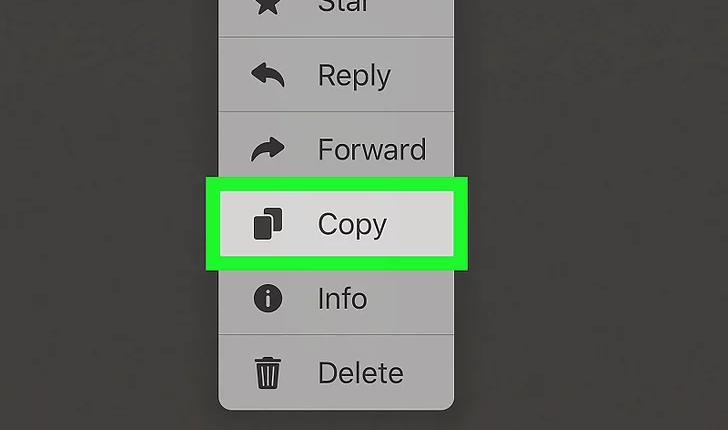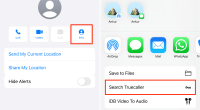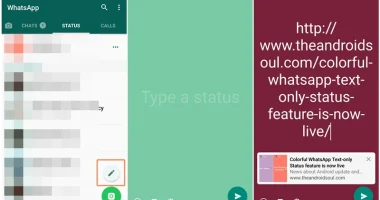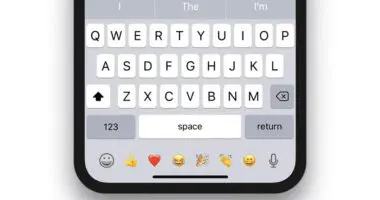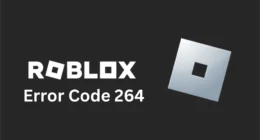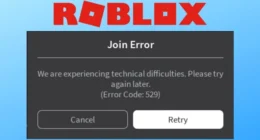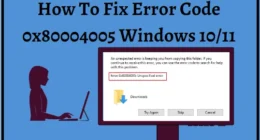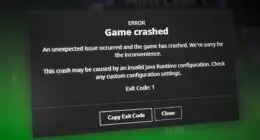WhatsApp is one of the most popular messaging apps used by millions of people around the world. Whether you want to share an important message with someone or save a memorable conversation, knowing how to copy message in WhatsApp can be very useful. In this step-by-step guide, we’ll walk you through the process of WhatsApp, making sure you can easily copy and share anything important or interesting.
How to Copy Message in WhatsApp: A Step-by-Step Guide
Step 1: Launch WhatsApp and open the desired conversation
To start WhatsApp, first, make sure the app is installed on your device and you are logged in. Once logged in, open the app and navigate to the conversation you want to copy the message from. Click Chat to enter a conversation.
Step 2: Select and copy a single message
WhatsApp allows you to copy individual messages within a conversation. To copy a specific message, press and hold the message until it is highlighted. Once highlighted, you’ll see a set of options at the top of the screen. Tap the copy icon (usually represented by two overlapping rectangles) to copy the message to your device’s clipboard.
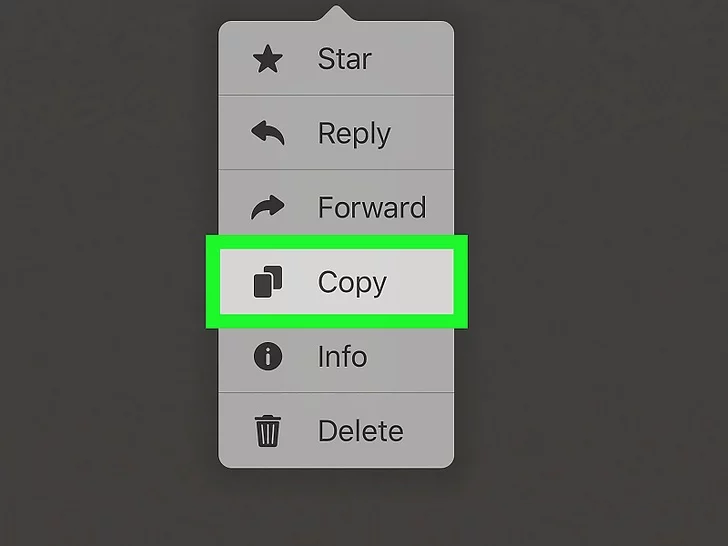
Step 3: Copy multiple messages
If you want to copy multiple messages at once, WhatsApp offers a feature called “Forward” that lets you select multiple messages to copy together. To do this, press and hold on a message to highlight it, then tap the other messages you want to copy. You’ll notice that each selected message is marked with a checkmark. After selecting all desired messages, click the forward icon, usually represented by an arrow pointing to the right. This action will open a new chat window containing the selected message.
Step 4: Copy Messages on iOS Device
The process for copying messages on an iOS device is slightly different. To copy a message on an iPhone, just tap and hold the message you want to copy until a menu appears. Click on the “Copy” option and the message will be copied to the clipboard. Likewise, you can select multiple messages by tapping on each of them and then tap on the “Copy” option to copy all the messages at once.
Step 5: Paste the copied message
After copying the desired messages, you can paste them in different places such as other chats, notes, or any other application that allows text input. To paste copied messages, go to the chat or app where you want to insert them, then tap and hold the text entry field. When the paste option appears, tap it and the copied message will be inserted.
Step 6: Share the copied message
WhatsApp not only lets you copy messages but also allows you to easily share them with others. To share a copied message, follow the steps above to copy the message first. Then, open the chat or conversation where you want to share the message, tap and hold the text entry field, and select the Paste option. Once pasted, you can add any additional comments or context if you want, then hit the send button to share the copied message.
Frequently Asked Questions
How do I copy a single message from WhatsApp?
To copy a single message to WhatsApp, press and hold on to the message until it is highlighted. Then, tap the copy icon (usually represented by two overlapping rectangles) that appears at the top of the screen. The message will be copied to your device’s clipboard.
Can I copy multiple messages at once on WhatsApp?
To copy a single message to WhatsApp, press and hold on to the message until it is highlighted. Then, tap the copy icon (usually represented by two overlapping rectangles) that appears at the top of the screen. The message will be copied to your device’s clipboard.
Conclusion
Knowing how to copy messages on WhatsApp can greatly improve your messaging experience. Whether you want to save important messages, share interesting conversations, or capture memorable moments, the ability to copy messages in WhatsApp gives you the flexibility to do so. By following the step-by-step guide above, you can easily copy and paste single or multiple messages in WhatsApp, ensuring you have full control over your conversations and sharing content with ease.